Fix in-progress for depreciation post
Depreciation schedules are sometimes stuck in an I status for various reasons. This program will fix that.
- At the EMMS main menu, select Administration | Utilities | Fix In Progress for Depreciation Post.
- The Fix In Progress Deprec Posting screen appears.
- Fill in the fieldsfields as required.
Date Range identifies the limits for depreciation transaction dates to be considered for the fix. You can click on the calendar buttons
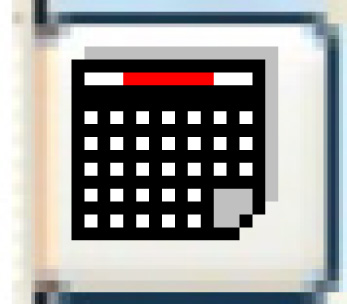 to select the dates.
to select the dates.Posting Date will be used to set the year/period for the GL transaction. You can click on the calendar
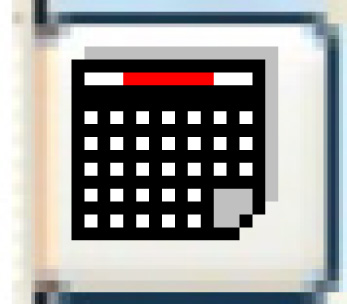 button to select the date.
button to select the date.Update Enrich determines whether depreciation schedule entries in I status should be fixed or not.
- Click Enter
 .
.
- If Fix Posting Entries and Print Report was selected, the difference between the amount in the posting detail and J-EAT is posted to the GL and J-EAT, and the schedule is left as is. This would be used if a schedule is stuck with an I status but
was partially posted. The system will:
- Only look at depreciation schedules in Active status.
- Process Unit Depreciation. Select only records where the Depreciation Trans Date falls within the entered date range, and the Posted Flag is “I” (In Progress).
- Read the Depreciation Posting records for the same Depreciation Trans Date.
- Sum the Posting Amount.
- Adjustment Amount = Depreciation Amount - Posting Amount Sum.
- Create a Depreciation Posting entry for the Adjustment Amount, using the Posting Date from the prompt as the Posting Date.
- First time, create a GL Transaction Header. Get Year and Period from the Accounting Period file using the Posting Date. On each eligible record, create GL Txn Detail for the Adjustment Amount.
- Create J-EAT records for the Adjustment Amount. J-EAT record is created with Transaction Date ISO = Depreciation Trans Date.
- Mark the entry as posted. If the sum of the Posting Amount is equal to the Depreciation Amount, just mark the unit depreciation entry as posted.
- Create an Action Audit record for the user’s posting run options.
- If Print Report Only was selected, a proof report will be created listing adjustment amounts, but no file actions will be taken.
- If Reset Post Flag & Deleted Unposted Entry was selected, the schedule lines will be re-set. This would be used if a session ended mid-posting and the schedules are stuck in I status, but nothing actually posted to the GL/J-EAT.
- If Fix Posting Entries and Print Report was selected, the difference between the amount in the posting detail and J-EAT is posted to the GL and J-EAT, and the schedule is left as is. This would be used if a schedule is stuck with an I status but
was partially posted. The system will:
Back to Utilities