Edit Enrich library list
- At the EMMS main menu, select Administration | System | Enrich Library List Management.
- The Enrich Library Management Edit Enrich Environment change screen appears.
- Right-click on the environment and select Library List.
- The Enrich Library Management Edit Environment Library List change screen appears.
- If desired, click Alt Sequence
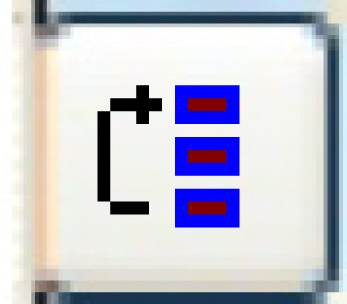 to switch between sorting by Sequence number or by Application/Type.
to switch between sorting by Sequence number or by Application/Type. - To change the library list:
- Change any fieldfield values as required.
Library is the name of the library included on the list.
Sequence is a number identifying the order in which the library will be accessed. It's a good idea to enter the numbers in tens (10, 20, 30, etc.), allowing room to insert libraries between existing ones without having to renumber all of them.
- Click Enter
 to save the changes.
to save the changes.
- Change any fieldfield values as required.
- To add libraries to the list:
- Click Add
 .
.
- The Enrich Library Management Edit Environment Library List add screen appears.
- Fill in the fieldsfields as required.
Application is the application the library is used in.
Type identifies what type of library this is.
Library is the library being added to the list.
Sequence is the order in which the library should be loaded.
- Click Enter
 to save the libraries.
to save the libraries. - Click Exit
 to return to the Enrich Library Management Edit Enrich Environment change screen.
to return to the Enrich Library Management Edit Enrich Environment change screen.
- Click Add
- Click Exit
 to return to the menu.
to return to the menu.
Back to Utilities