Check aliases
This option allows you to fix the alias in cases where rentals have come in/out on the same day. The option is secured unless you have specific access to LRDIDFK.
- At the EMMS main menu, select Administration | Utilities | Check Aliases.
- The Check Aliases display screen appears.
- To limit the list of units, change any of the radio button selections at the top of the screen, select or enter a specific Unit Number, and/or change the Ownership selection.
- To view a unit's contracts, right-click on the unit and select Display Contracts.
- The Display Contract History screen appears for the unit.
- To view and work with all of a unit's aliases:
- Right-click on the unit and select Display Aliases.
- The Aliases display screen appears.
- Click Change
 .
.
- The Equipment Alias change screen appears.
- Click Add
 .
.
- If add is allowed on the unit, the Add an Equipment Alias screen appears.
- Fill in the fieldsfields as required.
Effective Date is the date the alias becomes effective. It defaults to the current date, but can be changed. The end date of the previous record must be prior to this date.
End Date is the date the alias will no longer apply. It is optional.
Customer is the customer using the unit. You can click on the Prompt
 button to select the customer from a list.
button to select the customer from a list.Alias Unit Number is the alias number that the customer will use for the unit.
- Click Enter
 to save the information.
to save the information. - Click Exit
 to return to the Check Aliases display screen.
to return to the Check Aliases display screen.
- Right-click on the unit and select Display Aliases.
- To edit a unit's aliases:
- Right click on the unit and select Edit Aliases.
- The Edit Aliases for One Unit change screen appears.
- Change any values as required, then click Enter
 to save the changes.
to save the changes. - To add a static record if one doesn't already exist, click Add Static Record
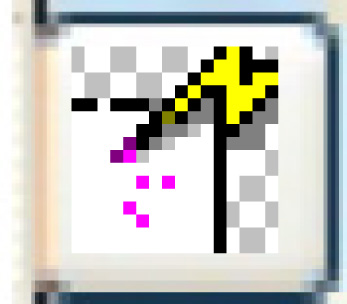 .
.
- The record will be added.
- To add an alias, click Add
 .
.
- The Edit Aliases for One Unit add screen appears.
- Fill in the fieldsfields as required.
Effective Date is the date the alias becomes effective. It defaults to the current date, but can be changed. The end date of the previous record must be prior to this date.
End Date is the date the alias will no longer apply. It is optional.
Unit Ownership identifies who owns the unit -- customer, owner operator, etc. You can right-click in the field and select Prompt to select the owner from a list.
Alias Unit Number is the alias number that the customer will use for the unit.
Customer Number is the customer using the unit. You can right-click in the field and select Prompt to select the customer from a list.
- Click Enter
 to save the information.
to save the information. - Click Exit
 to return to the Check Aliases display screen.
to return to the Check Aliases display screen.
- Right click on the unit and select Edit Aliases.
- Click Exit
 to return to the menu.
to return to the menu.
Back to Utilities