Copy user security
This option allows you to copy the security settings of one user to another user.
- At the EMMS main menu, select Administration | Security | Program Security.
- The Display Security Settings screen appears.
- Click Copy UserId Security
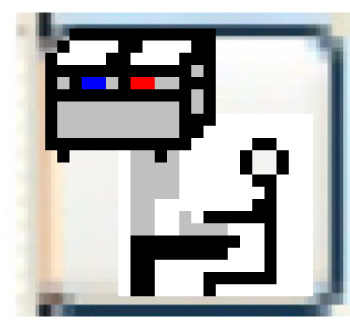 .
.
- The Copy User Security screen appears.
- Fill in the fieldsfields as required.
From User ID is the user whose settings will be copied. You can click on the Prompt
 button to select the user from a list. When prompting on User ID, you can subset the selection list by User Name "contains".
button to select the user from a list. When prompting on User ID, you can subset the selection list by User Name "contains".To User ID is the user to whom the settings will be copied. You can click on the Prompt
 button to select the user from a list. When prompting on User ID, you can subset the selection list by User Name "contains".
button to select the user from a list. When prompting on User ID, you can subset the selection list by User Name "contains".Add To or Replace Existing Security identifies whether to add to or replace existing security settings for the user being copied to.
- The copy will deal with ONLY the Access Granted Records; it doesn't revoke authority. So when you do the copy ADD, it will ensure all security records that were explicitly granted to the From user ID will be added to the To user ID.
- If you want to revoke authority, then do the copy REPLACE, which will revoke all explicitly granted authority for the To user ID and then add back in those explicitly granted to the From user ID.
- Click Enter
 .
.
- The security settings will be copied.
Back to Security