Copy user group security
This option allows you to copy the security settings for one user group to another user group.
- At the EMMS main menu, select Administration | Security | Program Security.
- The Display Security Settings screen appears.
- Click Copy Group Security
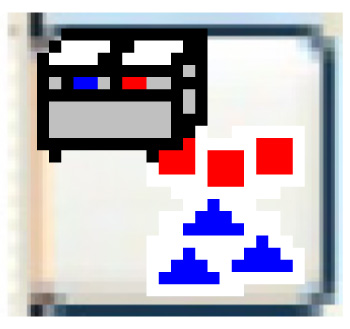 .
.
- The Copy Group Security screen appears.
- Fill in the fieldsfields as required.
From User Group is the user group whose settings should be copied. You can click on the Prompt
 button to select the group from a list.
button to select the group from a list.To User Group is the existing user group to which the settings will be copied. You can click on the Prompt
 button to select the group from a list.
button to select the group from a list.Add To or Replace Existing Security identifies whether to add to or replace existing security settings for the group being copied to.
- The copy will deal with ONLY the Access Granted records; it doesn't revoke authority. So when you do the copy ADD, it will ensure all security records that were explicitly granted to the From group will be added to the To group.
- If you want to revoke authority, then do the copy REPLACE, which will revoke all explicitly granted authority for the To group and then add back in those explicitly granted to the From group.
- Click Enter
 .
.
- The security settings will be copied.
- A warning message will be displayed if the groups have different explicit access settings; this message is only informational, letting you know that the effective results of the copy might not be as expected if only one of the groups has explicit access turned on.
- The security settings will be copied.
Back to Security