Reconcile inventory
The information provided here describes how to reconcile your inventory account(s).
Enrich is a real-time system. The average cost is recalculated with every inventory transaction posted. In order to display the correct inventory cost and balance on the Inventory As At report, the system uses the inventory update date. However, the source date is being used to calculate the General Ledger year and period in Enrich. When running the As At report by year/period, the system pulls the last record found with the year and period for each part. This option works well if you complete all of the transactions for the specified year and period prior to posting any transactions into the next year/period.
There are two methods described below that you can use to assist you in balancing your inventory at year end. The first uses 2 BOA reports by source date that are easy to understand and will give you the quantities you are expecting to see. However, if these reports don’t tie to your general ledger, you should use the second method.
Please contact the Help Desk at help@richer.ca or 403-297-1682 if you have any questions or concerns.
Method 1
These reports will give you the correct quantities as of the date/period you enter. The reports will match what you would get out of core Enrich. However, the average cost used on the reports is not a true average cost; it is the last average cost found for the date/period. If you are doing things out of order, this will make it difficult to balance to the general ledger.
If these reports match the GL, nothing further is required. If they don’t, and you want to find out why, go through the steps for Method 2.
Run the Inventory As At Summary by Source Date/Period as at the last day of the month.
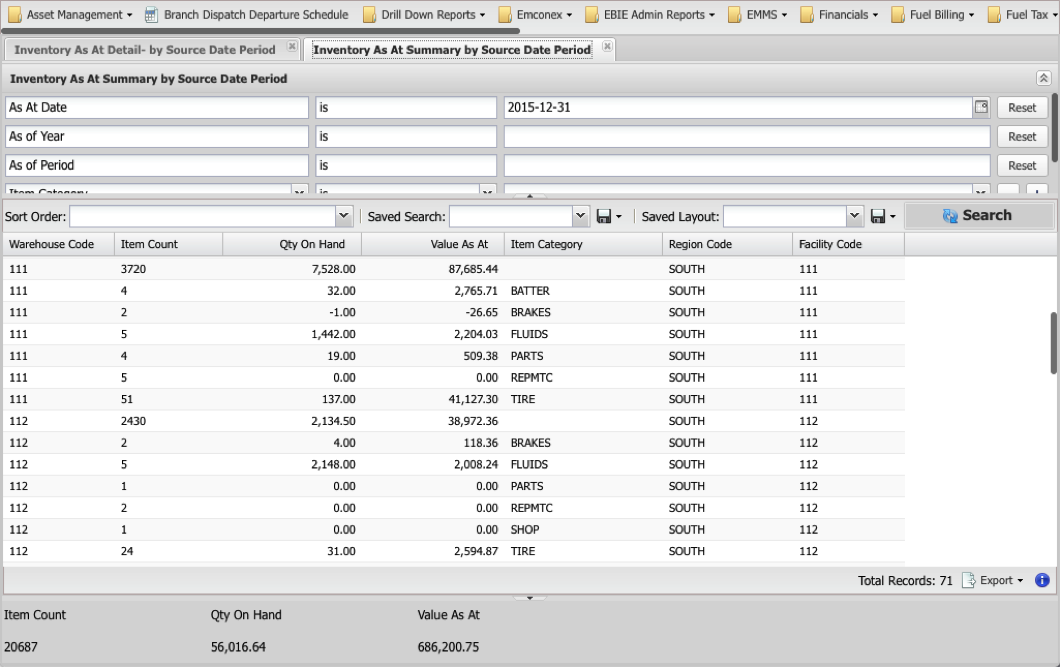
Run the Inventory As At Detail by Source Date/Period as at the last day of the month.
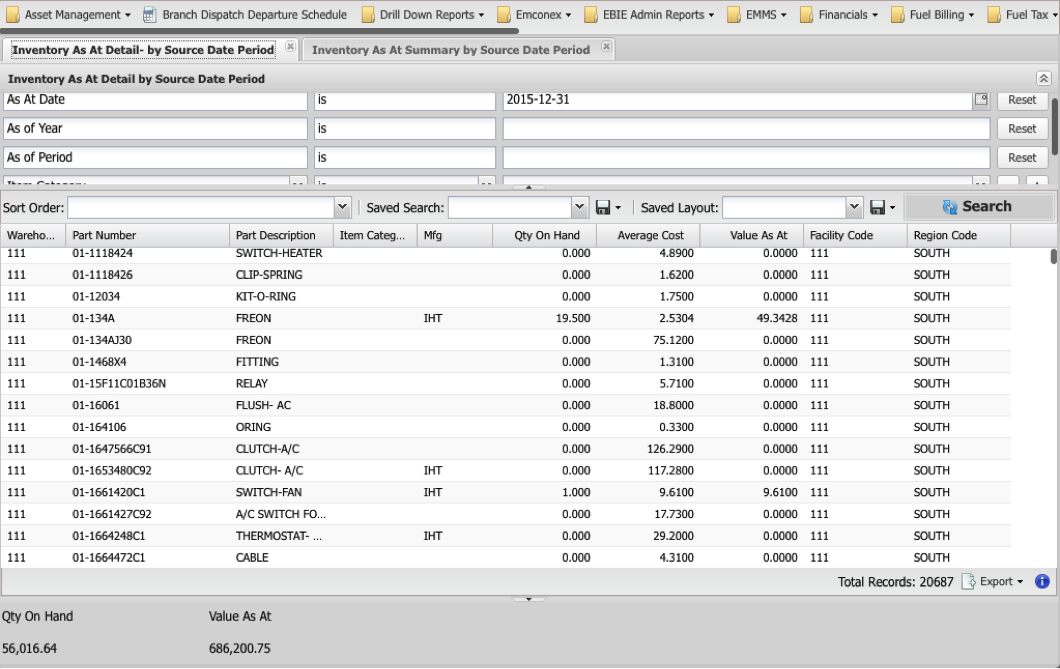
Method 2
Run the Inventory As At Summary Report as at the last day of the month.
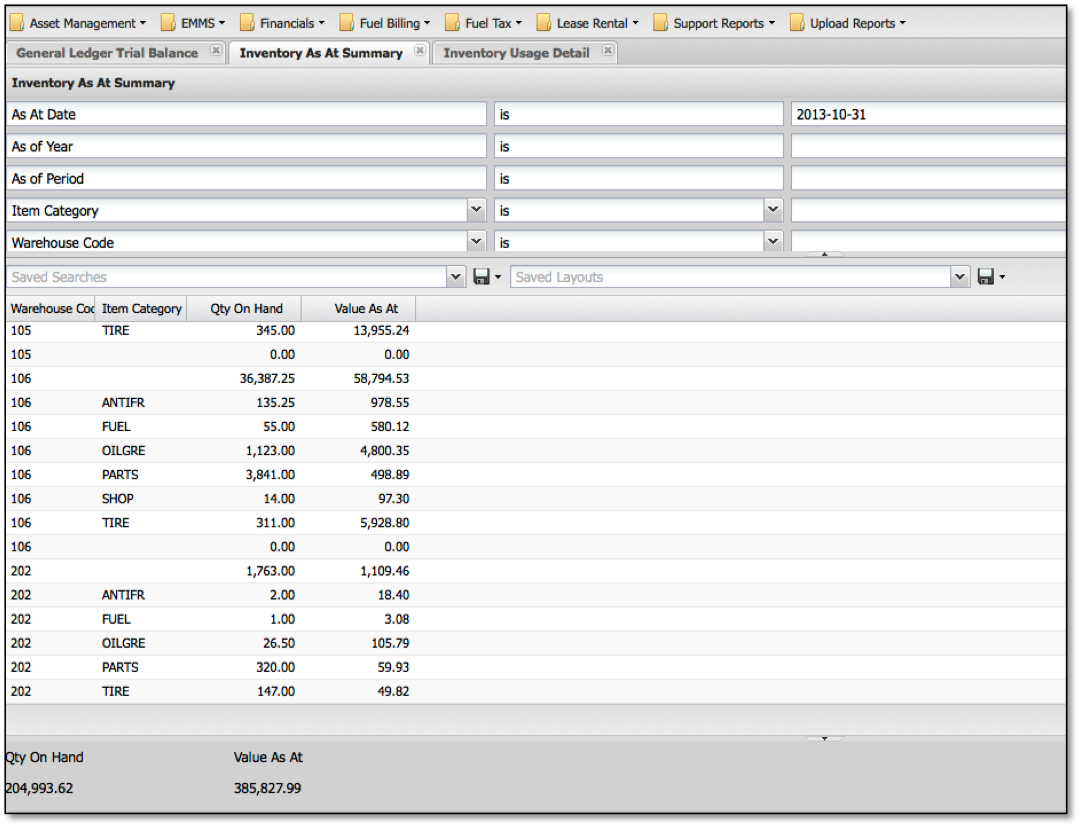
Download to Excel and group item categories/warehouses that roll up to the same GL accounts (column J).
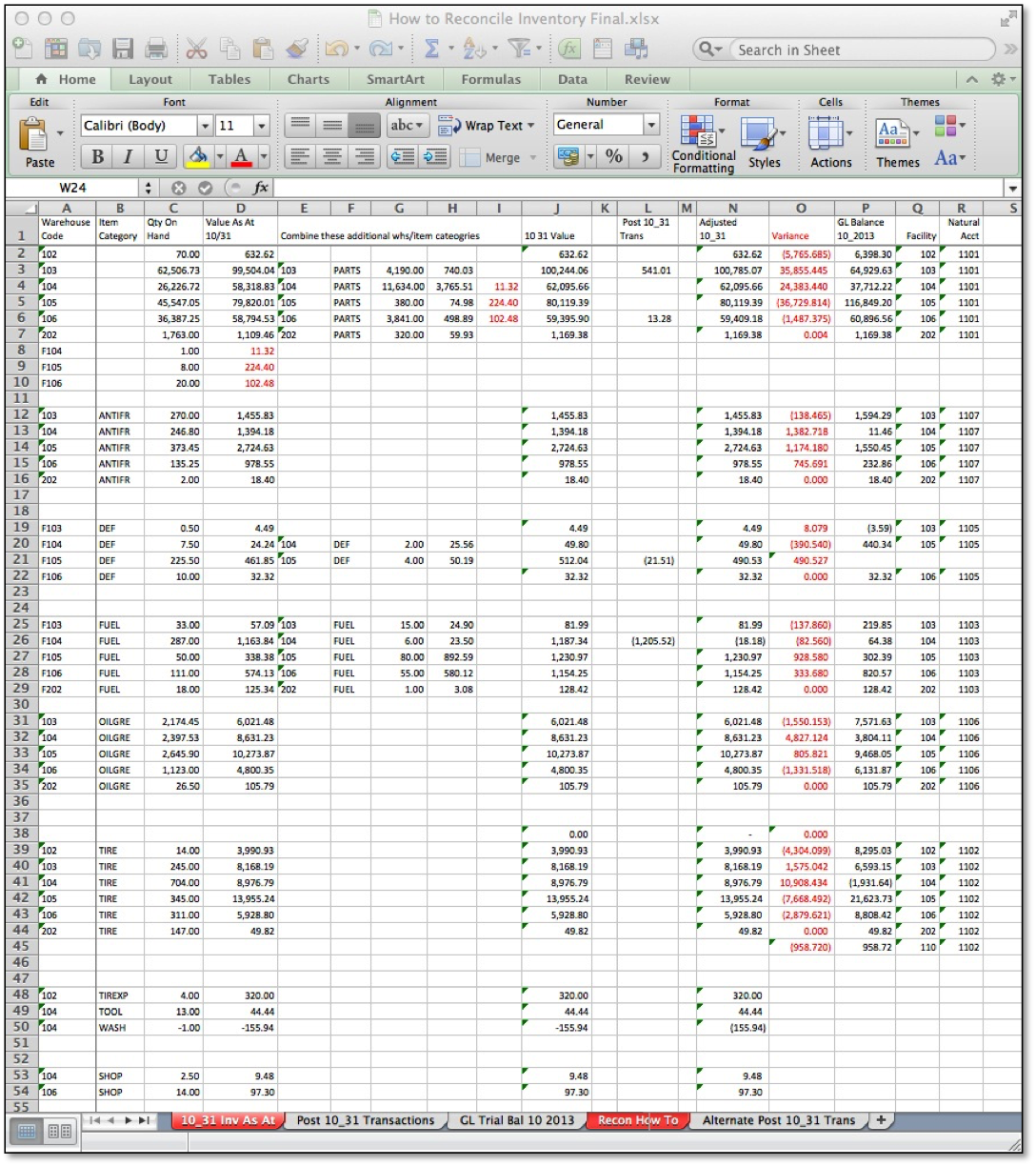
Run Inventory Usage Report and filter where the period = period you are reconciling to and the Inventory Update date is after the end of the month.
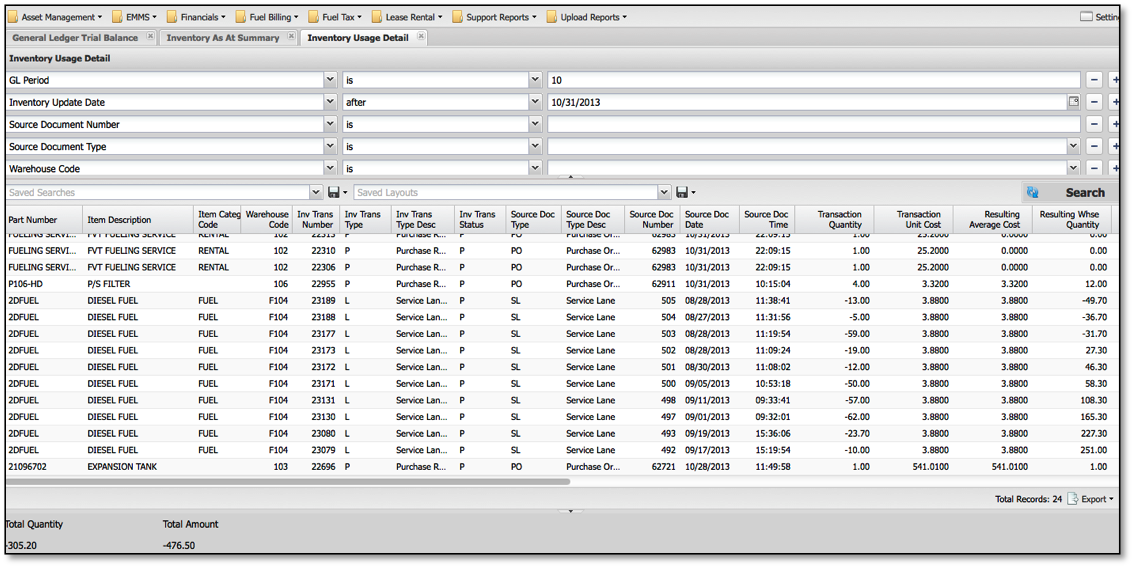
Download to Excel, sort by item category and warehouse. Subtotal the Transaction Amount and Adjustment Amount.
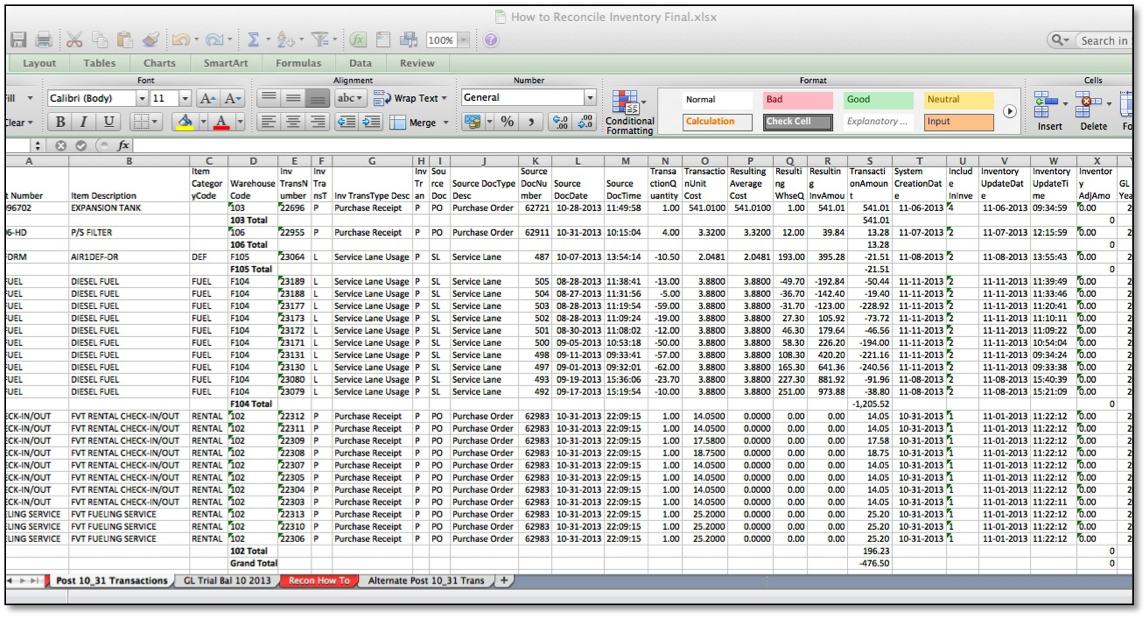
Add these amounts to the reconciliation report (column L).
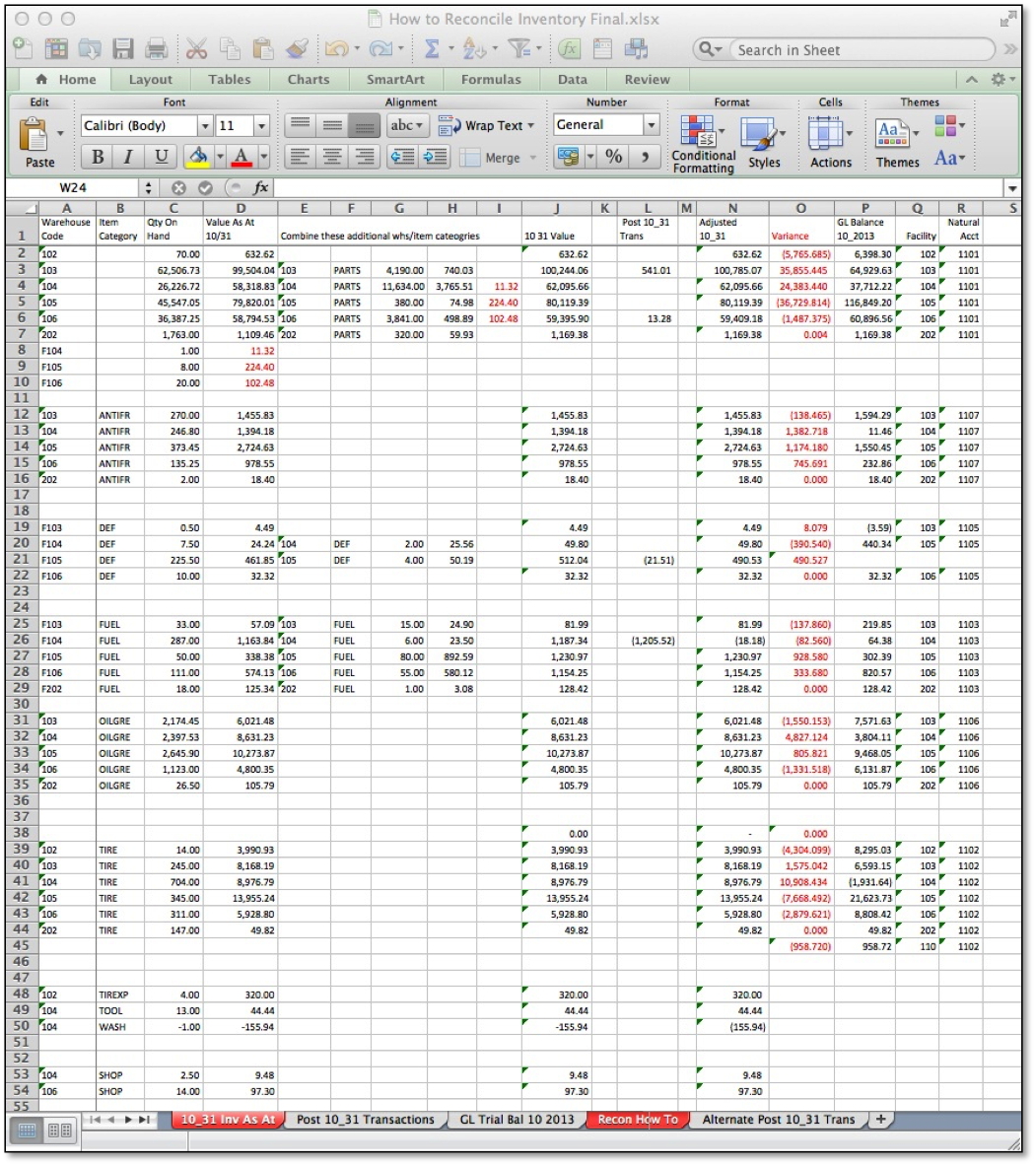
Note: You can also confirm the ‘Post 10/31’ transactions in the GL.
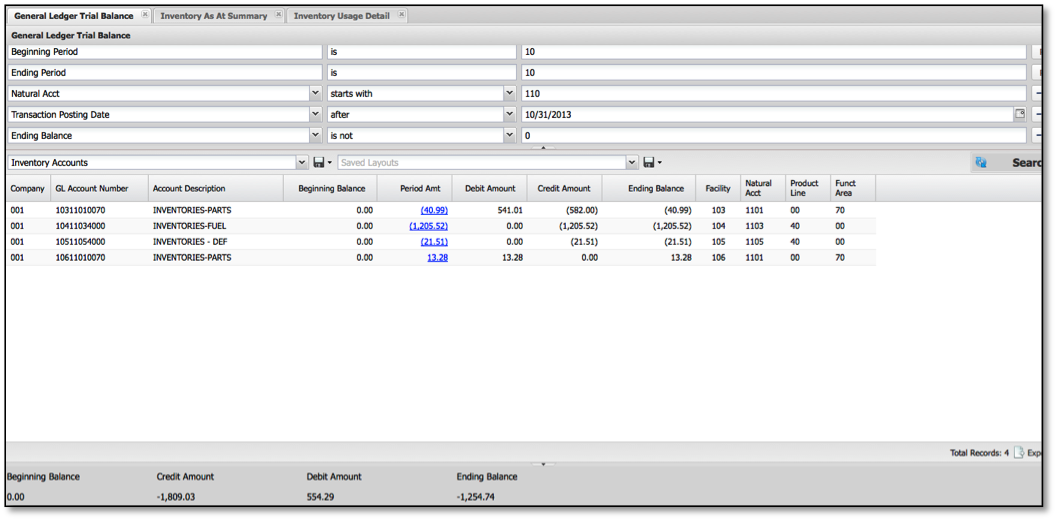
Run the GL Trial Balance Report for the period you are reconciling.
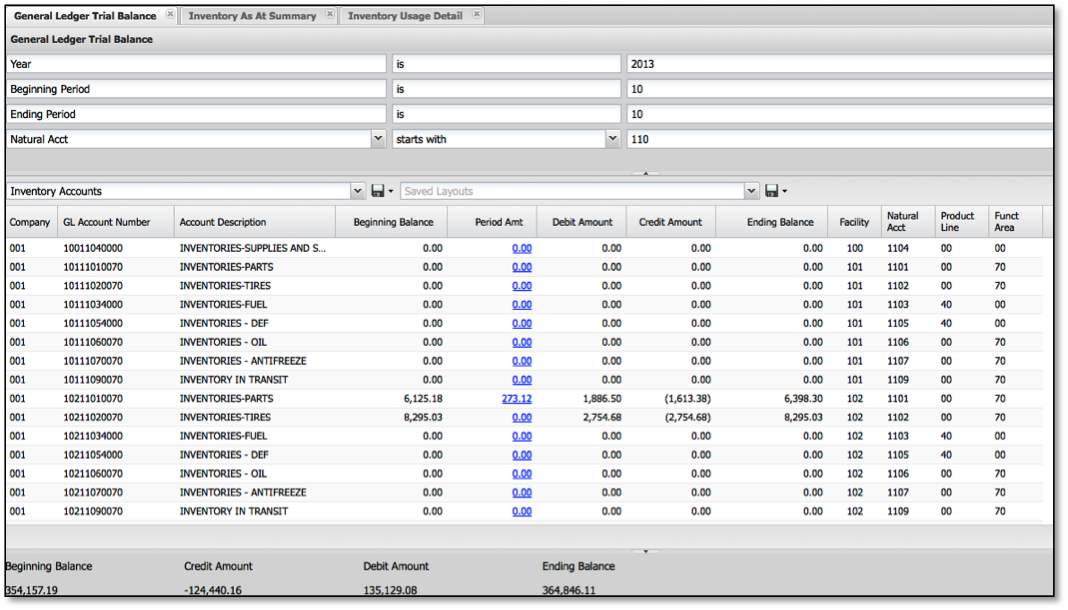
Download to Excel and sort by Natural Account then Warehouse.
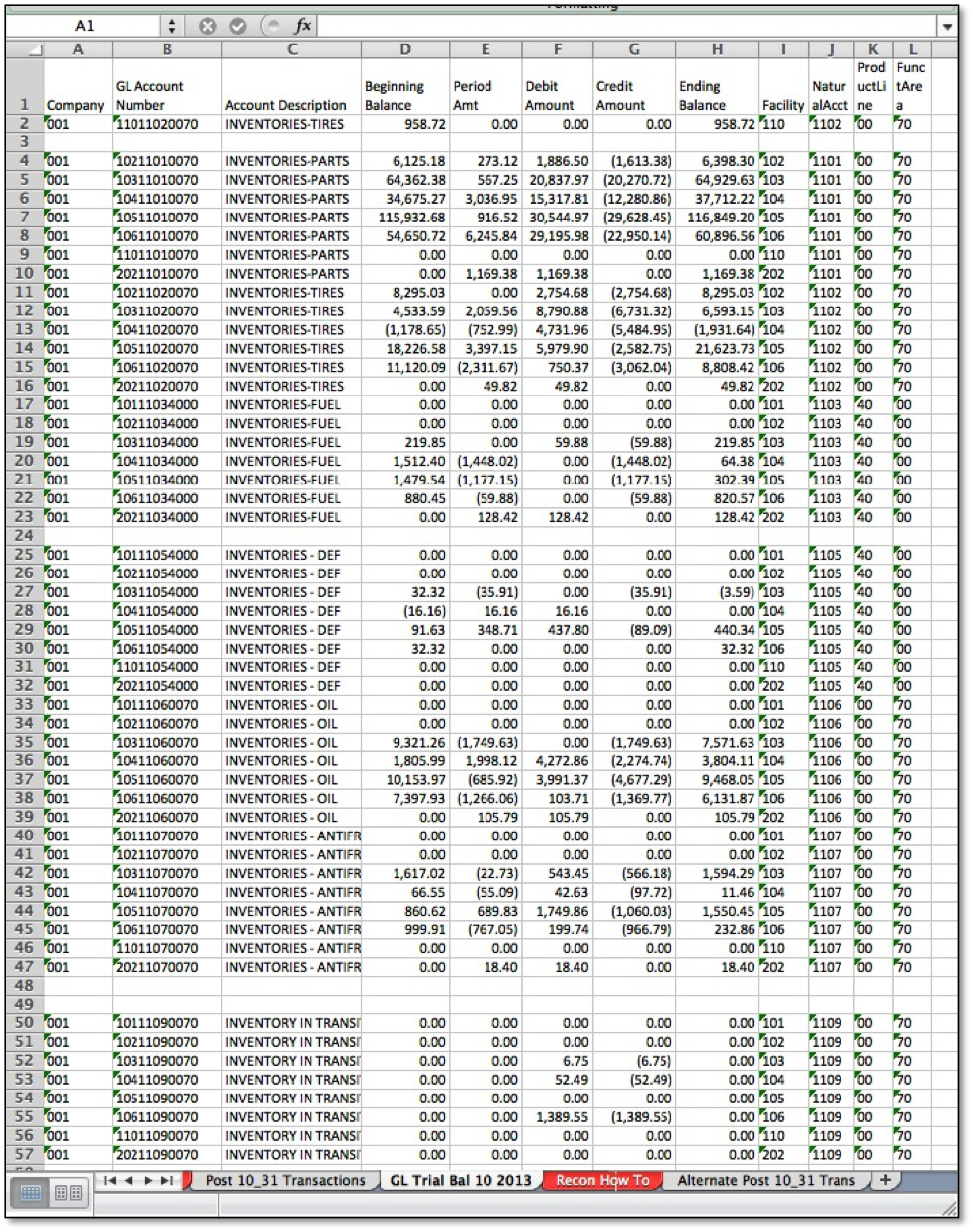
Copy balances into reconciliation report (column P).
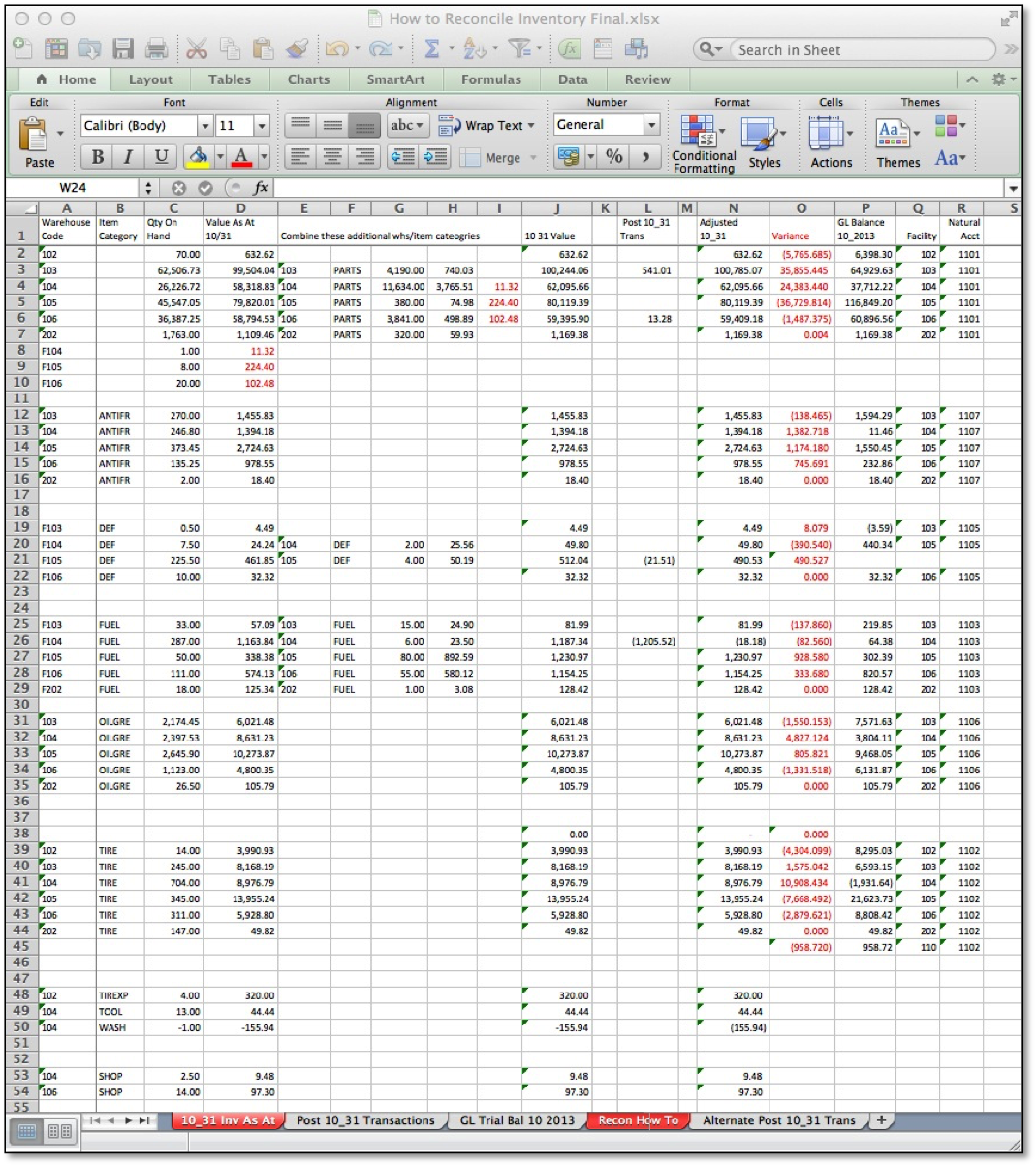
Compare Adjusted Inventory Balance (column N) to GL balance (column P) to determine Variance (column O).
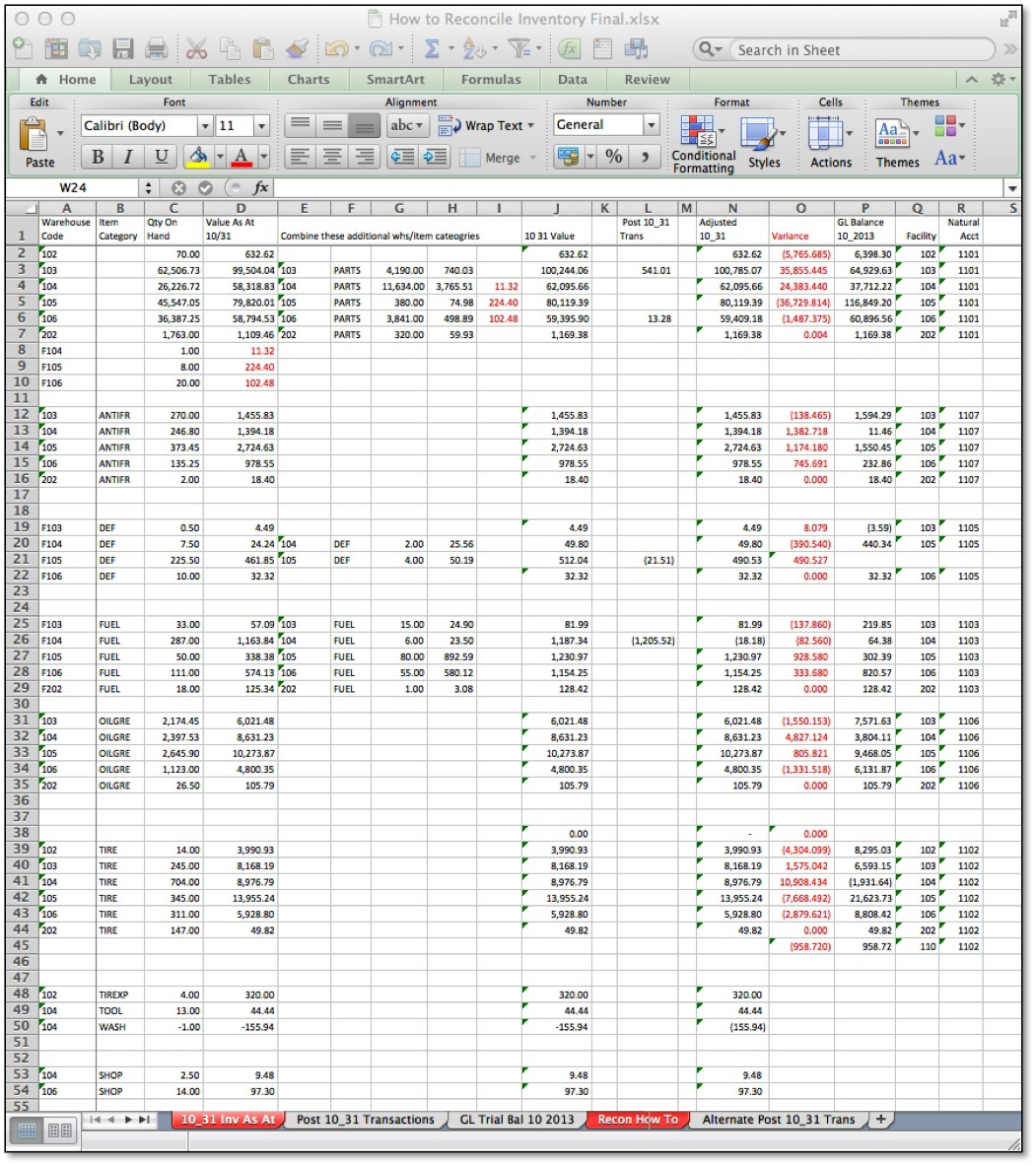
Back to How To