Delete a user/employee
If the user has not acquired any history (i.e. no purchase orders, work orders, rental agreements, ETK time, etc.), this step is a lot simpler.
If the user has transactions in the system, you will not be able to remove the user completely, as history needs to be stored.
- Delete the employee from the employee table.
- Go to EMMS | Administration | Security | Employees.
- Right-click and select Term/Reinst to terminate the employee.
- You will be presented with any open ETK time and/or unapproved payroll information. This will need to be cleaned up by approving the transactions for this employee, and possibly contacting the help desk to clean up any errors.
- Delete the user default.
- Go to EMMS | Administration | Security | User Defaults.
- Right-click and select Delete. This should be allowed even with history in place for the user.
- Delete the user ID from Enrich.
- Go to EMMS | Administration | Security | User IDs.
- Right-click and select Delete. If delete is not allowed, you will get an error.
- In this case, type over the user's name and enter something indicative of their circumstance (i.e. do not use, no longer employed, etc.).
- Delete the user ID from the AS400.
- From EMMS | Administration | Security | User IDs, click AS/400 User ID Administration
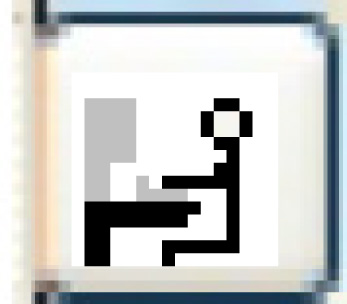 . (Since you will probably not be able to delete this user, you will need the disable them.)
. (Since you will probably not be able to delete this user, you will need the disable them.) - Right-click on the user and select Disable.
- From EMMS | Administration | Security | User IDs, click AS/400 User ID Administration
You're done.
Back to How To