Send a system message to all iSeries users
- At the EMMS main menu, select Administration | Security | User IDs.
- The Edit User change screen appears.
- Click the AS/400 User ID Administration
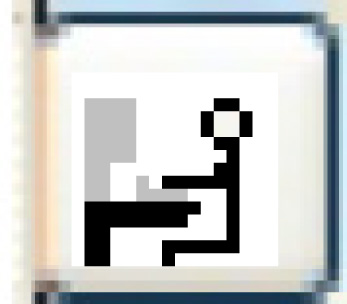 icon on the right.
icon on the right.
- The Enrich Library Management Work With User Profiles display screen appears.
- Click Send Message to All User IDs
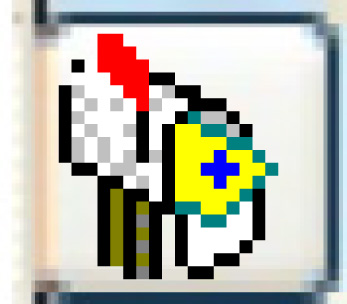 .
.
- The Send Message to Users screen appears.
- Fill in the fieldsfields as required.
Interrupt User identifies whether or not the message should interrupt the recipient. If N, the message will be placed in their message queue; they must display their messages to see your message.
Message Text is the content of your message. The recipients will see the 10-character user ID that sent the message, so you may want to include your full name in the message text so the recipient will know exactly who the message is from.
- Click Enter
 .
.
- The message will be sent to all the user IDs listed on the Work With User Profiles screen.
- Click Exit
 to return to the menu.
to return to the menu.
Back to Employees/Users