P&L mapping table
- At the EMMS main menu, select Administration | Business Parameters.
- The Business Parameters display screen appears.
- Right-click on P&L-Prep Data for Assist and select Change.
- The P&L CPM Extract Business Parameters change screen appears.
- Click Display Mapping Table
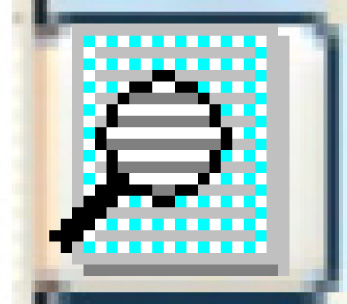 .
.
- The P&L CPM Data Mapping Table display screen appears.
- Click Change
 .
.
- The P&L CPM Data Mapping Tables change screen appears.
- Click Add
 .
.
- The P&L CPM Data Mapping Table add screen appears.
- Fill in the fieldsfields as required.
Contract Type is the contract type that is being mapped. You can right-click in the field and select Prompt to select the contract type from a list.
Facility ID Code is the facility that the mapping line is for. You can right-click in the field and select Prompt to select the facility from a list.
General Ledger Code is the general ledger account used for the specified contract type. You can right-click in the field and select Prompt to select the account from a list.
Report Line # is the number of the report line that is being mapped.
- Click Enter
 to save the mapping.
to save the mapping. - Click Exit
 four times to return to the menu.
four times to return to the menu.
Back to P&L Prep Data For Assist business parameters or Business Parameters