Maintenance business parameters
- At the EMMS main menu, select Administration | Business Parameters.
- The Business Parameters display screen appears.
- Right-click on Maintenance and select Change.
- The Maintenance Business Parms - Page 1 change screen appears.
- Fill in the fieldsfields as required.
Always Use - when set to No, the internal customer class will only be used to mark up cost on non-billable work order lines when the unit does not have an alias record with a customer. When set to Yes, Enrich will use the internal customer class to mark up all non-billable lines, regardless of the equipment alias situation.
Default Cost Code identifies how parts and labor will be costed on work orders if a feature default cost code does not exist for the unit. This code can be modified at the individual work order line level. You can click on the Prompt
 button to select the cost code from a list.
button to select the cost code from a list.Note: If there are any facility cost code overrides defined, a comment will appear below the Default Cost Code indicating that facility overrides exist.
Default Misc Unit Group identifies the default equipment group for miscellaneous units. You can click on the Prompt
 button to select the group from a list.
button to select the group from a list.Default Reason Code on WO Line identifies whether or not users must manually enter a reason code on each line of a work order rather than letting them default from the work order's reason code. This applies to regular work orders, sublet only work orders, and multi-unit work orders. When set to No, a VMRS Reason Code will be required on each work order line. When set to Yes, the VMRS Reason Code on each work order line will default to the header reason code.
Default Service Provider Type - if back-to-back contracts and menu pricing are being used and a service provider doesn't exist, you can select from the vendor master and Enrich will automatically create the service provider for you. In order for this to happen, you must select a default service provider type here. Setting this up will allow vendors to be automatically turned into service providers for the purpose of setting up B2B and menu pricing contracts. You can click on the Prompt
 button to select the service
provider type from a list.
button to select the service
provider type from a list.Default Warehouse To Use For WO Parts is the warehouse to be used as the system default when looking for and selecting parts to charge on a work order: facility primary warehouse or user default warehouse. You can click on the Prompt
 button to select the warehouse from a list.
button to select the warehouse from a list.Default WO Comment Type is the type of comment that will be used as the default when entering work order comments. You can click on the Prompt
 button to select the comment type from a list.
button to select the comment type from a list.Delay Sold Status (Days) is the number of days a work order can be processed for a unit after the unit is sold.
Display Price For Unit identifies whether or not the purchase price will be displayed on equipment master screens.
Feature Cost Code is the default cost code for each unit that has one defined. For example, if a unit has feature code CC and that feature's value is EXT, and if this business parameter's value is CC, the defaulted cost code on a work order for that unit would be EXT. You can click on the Prompt
 button to select the feature cost code from a list.
button to select the feature cost code from a list.Internal Customer Class identifies the mark-up on parts for any company-owned vehicles, using the customer class price book tables. You can click on the Prompt
 button to select the customer class from a list.
button to select the customer class from a list.Odometer Metric identifies which type of measurement is used for the standard odometer readings on a work order; e.g. odometer reading, hours in service, etc. You can click on the Prompt
 button to select the metric from a list.
button to select the metric from a list.Parts Failure Code Mandatory on WO Line identifies whether or not a part failure code must be entered on work order lines. If set to Yes, you will not be able to save a work order line without a part failure code.
Readings To Use For Maintenance Include/Exclude identifies whether to use billing or shop readings for maintenance inclusions/exclusions.
Reason Code For Defect is the reason code that will default when adding a defect to a new work order. The reason code is required on the work order but, when adding a defect to a new work order, there are no opportunities to manually enter or change the work order reason code. You can click on the Prompt
 button to select the reason from a list.
button to select the reason from a list.Reason Code For Memo WO is the default reason that a memo work order is created. This parameter must contain a valid reason code in order to use memo work orders. You can click on the Prompt
 button to select the reason from a list.
button to select the reason from a list.Reason Code For WO is the default reason that a work order is created. You can click on the Prompt
 button to select the reason from a list.
button to select the reason from a list.Standard Miles Metric identifies how standard miles are measured from the dispatch interface, e.g. miles, kilometers, etc. You can click on the Prompt
 button to select the metric from a list.
button to select the metric from a list.Unit Alias Expiry (Days) is the number of days between when a unit's alias comes into effect and when the old alias expires. During these days, both unit identifiers can be used to refer to a unit.
Unit Renumber Validation On Original - when this is set to Yes, Enrich will not allow you to renumber a unit to the original number of another unit. When set to No, you will be able to renumber to any unit number that does not exist, regardless of whether or not it was the original unit number of another unit.
VOR Priority 1 Code applies to FleetCare. If a unit has a priority 1 VOR record matching the code here in the Work Order VOR Header and the record doesn't have a completion date, the unit can't be returned to service in Enrich. A message will appear on the Out of Service windows stating the unit can't be returned to service due to VOR and including the VOR work order number.
Warning For Contract Expiry (Days) is used for sublet-only work orders. If a number of days is entered, a warning message will appear on the edit of the sublet work order if the unit is on an active contract that is set to expire within the specified number of days.
- Click Enter
 to save the parameters.
to save the parameters. - Click Next Page
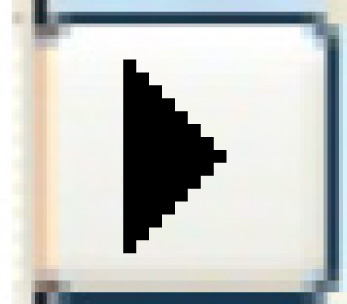 to continue to the Maintenance Business Parms - Page 2 change screen.
to continue to the Maintenance Business Parms - Page 2 change screen. - Fill in the fieldsfields as required.
Allow Miscellaneous Unit On WO identifies whether or not units that are not in the equipment master may be placed on work orders. If this flag is set to Yes, only an existing customer number is required to start a work order. If set to No, the unit must exist in the equipment master.
Allow WR Created by WO to Return to WR - when set to Yes, if work is added directly to a work order and is subsequently deleted, you will have the option of keeping the task as a roster item.
Auto Create WO Override Facility=Repair - when set to Yes, the system will automatically create facility override records when closing the work order, setting the override domicile facility on the work order equal to the repair facility. Note that if you manually enter an override prior to the work order close, that override will be overwritten. Note also that override records are always created when the business parameter is set to Yes, even if, at the time of closing the work order, the assigned and repair facilities are the same.
Calculate PST On WO Labor Cost flags whether or not provincial or state sales tax is charged to units that are assigned to a different facility than they are being repaired at. When these facilities are not in the unit's home province, PST will be charged if this flag is Yes.
Check Exact Match Only On Thresholds - if set to Yes, it means that the lookup of thresholds as well as the count of work orders done within the threshold days must match exactly with the VMRS on the work order.
If set to No, the lookup will select records where the work order VMRS is at least as detailed as the table setup. For example, if the work order had 013001001, it would first look for an exact match on all 9 characters. If not found, it would look for a match on 013000000. The count will include any work orders having a VMRS starting with the work order VMRS. For example, if the work order had 013, it would count work orders found with 013 and 013001 and 013001001. But if the work order had 013001, it would only include 013001 and 013001001.
Confirm When Misc Unit Matches Real Unit - when set to Yes, if you create a work order for a miscellaneous unit where the unit number matches that of a unit in the equipment master, you will see a pop-up window letting you know about the match and asking you to confirm that you want to continue with the creation of the work order.
This will work when creating a regular work order; a sublet work order that comes from the work order action list; the creation of an over-the-counter work order; and the work order action list item that allows the unit/customer to be changed.
Default Metric Reading From Previous identifies whether or not the work order measurement reading should be defaulted based on the last readings taken. If set to No, the work order metric reading will not be defaulted.
Default WO Repair Facility From Assigned identifies whether the work order repair facility should be defaulted from the unit assigned facility or not.
Delete Work Roster on WO Close identifies whether or not work rosters will be deleted when the work order is closed. When set to No, work rosters will not be deleted as part of the work order close. If you later reset the work order back to open, the roster will remain in play; if you add more lines, they will be assigned to that roster.
If you add lines from a different roster to your work order and you close the work order, neither of the rosters will be deleted. And if you then reset the work order, both rosters will still be assigned to the work order.
Note that rosters can still be deleted if: the user actually uses the roster edit and deletes it; a PM in un-triggered; the user deletes a work order line and, when prompted with the option to delete the roster, chooses to do so; the roster refresh is performed.
Domicile Facility/Pool - when a work order is approved, this business parameter will determine whether the work order open or close date should be used to decide the domicile facility pool for the GL account. You can click on the Prompt
 button to select the date type from a list.
button to select the date type from a list.This is also used to get the unit's assigned facility and pool when posting a warranty work order and creating the GL and AR entries. If set to Open date, the GL accounts will be from the facility at the time of the original work order open date and time; if set to Close date, the GL accounts will be from the facility at the time of the original work order close date and time.
Enable WO Approval Lists identifies whether work order approvals can be performed by user ID/user group. This allows you to identify authorization levels for your employees when work order approvals are being done.
This parameter is checked, along with the limits for the user/user group, at the work order close step. The system first checks for limits at the user level; if not found, it looks at the user group level. If the user does not have a sufficient approval limit, the system will not proceed to the Work Order Approval screen; an error message will be displayed.
Equipment Type Required On Misc Units identifies whether or not an equipment type is required for miscellaneous units. This will be used with tax exemptions by VMRS/equipment. If set to Yes, the equipment type field will appear and be required on the miscellaneous unit panel. Entering this will allow the system to process GVW tax exemptions for miscellaneous units in the same manner as regular units.
Facility Self-Assess Non-Billable WO Material identifies whether self-assessed taxes for non-billable work order material should be based on the unit's assigned facility or the repair facility. If repair facility is selected, the system will calculate the self-assessed tax using the work order repair facility rates and create the tax GL transaction for the repair facility.
Open WO Warning On WO Create - if set to Yes, when you create a work order the system will check to see if there are any existing open work orders for the specified facility and unit. If there are, a message will be displayed and you will be able to use a function key to get a list of those work orders. If you choose to edit one of the existing work orders, the work order creation is aborted and you can add the work order to the one you are editing.
Priority Required Before WO Approval - when set to Yes, a work order cannot be approved unless it has a priority code.
Prov/State Self Assess Non-Billable Sub WO Material identifies whether self-assessed taxes for non-billable sublet work order material should be based on the province/state of the assigned facility or the purchase order. If PO facility is selected, the system will calculate the self-assessed tax using the PO facility rate and create the tax AP transaction for the PO facility.
Save Comments for Closed/Approved WOs - when set to Yes, if you change comments on a closed or approved work order, each time you make a change the system will first make a copy of the existing work order comments, and a History option will be available from the Comments screen to view the original copied comments.
Secure WO Equipment By Region identifies whether or not to prevent work orders from using equipment that is assigned to a facility outside the region of the work order facility. If set to Yes, when creating a new work order, only equipment that is assigned to a facility belonging to the same region as the work order facility is allowed. This applies to all 3 types of Enrich work order creation -- regular, sublet (found on the work order action list), and over-the-counter part sales.
- If you try to change the facility on an existing work order, you will receive an error if you try to change the facility to one that will cause the region of the unit to be different from the region of the work order.
- All units entered on a multi-unit work order must belong to the region of the work order facility. Also, if the facility is changed, the system will re-evaluate whether that change will cause units to not meet the regional requirement. If so, the facility cannot be changed.
- If you use the work order action list item to change the unit of your work order, you will not be allowed to change to a unit that is in a region different from the work order region, based on the region of the work order repair facility and the region of the unit's assigned facility to which you are switching.
Show Comments On WO Add And/Or Edit identifies whether the unit, customer, and/or schedule A comments are shown automatically when a user goes into a work order. You can click on the Prompt
 button to select the value from a list. Values are:
button to select the value from a list. Values are:- A - show comments on work order add.
- E - show comments on add/edit.
- N - no, don't show comments.
- 1 - WO Add-Eq,Cust; show equipment and customer comments on add.
- 2 - WO Add-Eq,Cust,SchedA; show equipment, customer, and schedule A comments on add.
- 3 - WO Add/Edt-Eq,Cust; show equipment and customer comments on add and edit.
- 4 - WO Add/Edt-Eq,Cust,SchedA; show equipment, customer, and schedule A comments on add and edit.
Track Audit On Deleted WOs - when set to Yes, if you delete a work order a record will be written to the audit file. The Enter Comments screen will appear, where you can optionally enter additional information about the reason for deleting. If no additional comments are entered, the audit record will have text reading "WO 123455789 deleted by user XXXXX". The second line of audit text will have "Unit # 123456789". If the work order was for multiple units, it will just say "multi".
Track WO Audit Stamps identifies whether or not the system should maintain a detailed audit of work orders, providing the ability to see who/when a work order has been modified in order to go back to that person for further clarification.
An update to the work order is considered to be any instance of a user updating anything about the work order. If a user edits a work order and adds multiple lines, updates the comments, and updates work order header information, it is counted as a single update instance. Note that this is over and above the audit stamps that exist for creation, last changed, and approval.
Use Warehouse Search Order flags whether or not you can define the order in which warehouses are searched for parts that have been entered on a work order.
Use WO Open As Close Date identifies whether or not the system should auto-populate closing and work order invoice dates with the open date when the work order is being closed.
Validate Maint Alloc Against LR Contract identifies whether or not the work order edit function will ensure that the billing status of a work order line is not set to M (maintenance allocation) unless the unit is on a contract that allows that.
VMRS Description Assembly determines the content of the VMRS description on the work order. You can click on the Prompt
 button to select the value from a list. Valid values are:
button to select the value from a list. Valid values are:- Normal - shows the system or assembly or part description, based on the level of the VMRS code used.
- System/Assembly - will append the next highest level description to the Normal description. When the VMRS is down to the part level, the assembly description will be appended. When the VMRS is at the assembly level, the system description will be appended. When the VMRS is at the system level, no additional description will be appended since this is the highest level.
VMRS Description Quantity determines how the description for VMRS is presented on the work order and other screens. This controls whether the work order line quantity is part of the description.
- Normal - do not show the quantity.
- Append - show the quantity in front of the VMRS description.
VMRS Use - with the addition of VMRS 2000, the system code can be identified to 3 digits. This parameter allows you to remain with the old system of 2 digits. You can click on the Prompt
 button to select the value from a list.
button to select the value from a list.Warning If WO Line Missing Hours identifies whether or not a warning will be displayed if hours have not been entered for a work order line.
When to Re-evaluate WO Billable Flag - if set to Prompt if Reason Changes, Prompt if VMRS Changes, or Prompt if Reason or VMRS Changes and you make the specified change on a work order, the Reevaluate Billable Flag panel will appear, giving you the opportunity to decide if the reevaluation should occur.
When the business parameter is set to Re-evaluate if Reason Changes, Re-evaluate if VMRS Changes, or Re-evaluate if Reason or VMRS Changes and you make the specified change on a work order, the billable flag will be re-evaluated automatically.
You can click on the Prompt
 button to select the value from a list.
button to select the value from a list.Work Planner In Use identifies whether or not the work planner file should be built.
- Click Enter
 to save the parameters.
to save the parameters. - You can now work with Warehouse Search Order.
- Click Exit
 twice to return to the menu.
twice to return to the menu.
Back to Business Parameters