Asset Management business parameters
- At the EMMS main menu, select Administration | Business Parameters.
- The Business Parameters display screen appears.
- Right-click on Asset Management and select Change.
- The Business Parms-Asset Management Pg 1 change screen appears.
- Fill in the fieldsfields as required.
Allow Depreciation On PO controls whether or not a depreciation entry is allowed on a purchase order. The default is Yes.
Allow Future Dated Detach identifies whether or not an attachment can be detached with a future detachment date.
Allowed To Add Owned Units controls whether or not owned units may be added to the equipment master without going through the acquisition process. This is normally set to Yes during the system setup and then changed to No to prevent further additions. You can click on the Prompt
 button to select the flag
from a list.
button to select the flag
from a list.Allowed To Add Units To PO controls whether or not the user may add additional lines to an equipment purchase order. If set to No, the user must add all orders to a requisition and submit the requisition through the approval process. If set to Yes, the entry is allowed, bypassing the requisition and approval stages.
Allowed To Change Owner - if set to Y(es) and Asset Management is installed, you can change ownership on units that have an Active agreement and a non-approved work order.
- If you are changing from Owned to Customer, the Customer being changed to must be the same as on the active agreement; otherwise you won’t be able to make the change.
- If the unit is on an active contract, a warning will appear.
- If the unit is on an unapproved work order, a warning will appear.
Validations for units on a depreciation schedule and/or units on a debt note are:
- For Depreciation Schedules, if it is an Active and postable schedule, and the NBV is not zero, the change will NOT be allowed.
- For Debt Notes, if the Note is Active AND the balance is not zero and unit % in the Debt Note Split file is not zero, the change will NOT be allowed.
You can change Ownership from Lease to Owned.
You can click on the Prompt
 button to select the value from a list.
button to select the value from a list.Allowed To Change Unit # On Receipt controls whether or not the system-assigned unit number can be changed by the user when the unit receipt information is being entered. If set to Yes, the change is allowed. Enrich will verify that the new number entered does not exist in the current equipment master file and that it has not been assigned to any unit still on order.
Alternate Attachment Format controls the unit number that is assigned to an attachment. If set to Yes, the attachment will be given a unit number formed by appending the attachment type to the end of the parent unit's unit number.
Assign Attachment to Parent Facility - if set to Yes, when the parent unit's facility is changed, the children's facility is moved along with it. If set to No, the user must move the children separately. It defaults to No.
Auto Close Depreciation Schd's identifies whether or not depreciation schedules should be closed automatically.
Auto Print Equipment PO identifies whether or not a PO is printed whenever a purchase orders is processed. The default is Yes.
Billing Distance Update controls when billing readings are synchronized with the metric measurement readings within EMMS. You can click on the Prompt
 button to select the option from a list. Options are:
button to select the option from a list. Options are:- A - only actual billing readings are sent to EMMS; this is the default.
- E - estimates are sent to EMMS.
- B - only readings that have been billed are sent to EMMS.
- N - never send readings to EMMS.
Customer Req'd On Equipment Requisition identifies whether or not a customer number must be entered on a requisition. The default is Yes.
Debt Note Screen Preference sets the initial view of the Work With Debt Notes screen. This serves as a default view only; once the screen is displayed, the view may be changed by the user. You can click on the Prompt
 button to select the view from a list. Options are:
button to select the view from a list. Options are:- B - branch/facility view
- F - financier view
- P - pool view
- U- unit view; this is the default.
Default Equipment Group defines the equipment group to use if the Equipment Group Method is set to 1. If this parameter has a value, then units that do not exist in the equipment master will be allowed to be created via the edit of a multi-unit work order. You can click on the Prompt
 button to select
the equipment group from a list.
button to select
the equipment group from a list.Deprec Start Method identifies how the first month of depreciation will be handled. You can click on the Prompt
 button to select the method from a list. Options are:
button to select the method from a list. Options are:- E - Pro-rate Extra Month. It will assume a prorated approach with the remaining balance to be applied to an additional month that is added to the schedule.
- F - Full Amount. A full month will be charged in the first month's expense.
- P - Prorate. The first month's expense will be prorated; the remaining amount will be added on to the last month of the schedule.
Depreciation Mandatory On Requisition controls whether a depreciation entry must be recorded on a requisition. You can click on the Prompt
 button to select the option from a list. Options are:
button to select the option from a list. Options are:- 1 - all units
- 2 - all units excluding attachments
- 3 - attachments only
- 4 - none (never mandatory)
Depreciation Start Delay identifies the number of days to delay the depreciation start date. Enrich looks at the effective date of the schedule to make this calculation.
Disposal Proceed Charge Code is used to set the initial sales proceed amount when a unit is disposed. A value is required. You can click on the Prompt
 button to select the charge code from a list.
button to select the charge code from a list.Disposal Readings Required identifies when readings are required on disposal of an equipment unit. You can click on the Prompt
 button to select the option from a list. Options are:
button to select the option from a list. Options are:- F - contract equipment meter flag
- N - not required
- Y - reading required
Engine Family Required On Requisition controls whether or not an engine family must be entered on an equipment requisition. The engine family may be used to define the equipment group code. The default is Yes.
Equipment Group Method defines the method that will be used to assign new units to an equipment group. You can click on the Prompt
 button to select the method from a list. Options are:
button to select the method from a list. Options are:- 1 - use the default group as defined in the Default Equipment Group field below.
- 2 - use year, make, engine family. This will form a group code of the format WWXXYZ where WW is the mnemonic for make, XX is the mnemonic for model, Y is the mnemonic for the engine family, and Z is the code for the year.
- 3 - enter group manually. The user receiving the unit must enter a group code.
Interest Chgback Delay identifies the number of days the system will delay the interest chargeback. This is based on the acquisition date.
PDI VMRS System defines the VMRS code to be used when an add-on work request is created by the system. A general system code should be used. The description of the add-on is placed on the work roster for clarification. A value is required. You can click on the Prompt
 button to select the system from a list.
button to select the system from a list.Permit Type For Insurance Prepaid identifies which permit type is used for government insurance policies. If set to Yes, when on the Display Insurance Policy screen, if you press F18=Unit, it will take you to the Display Government Policy screen provided there are some units defined on the schedule of units for that policy. You can click on the Prompt
 button to select the permit type from a list.
button to select the permit type from a list.Permit Type for License Prepaid identifies which permit type is used for government insurance and licenses. Note that this is the same parameter as the Permit Type for License parameter on the Permits Business Parameters screen; if one is changed, the other will also be changed, automatically. You can click on the Prompt
 button to select the permit type from a list.
button to select the permit type from a list.Pool/Fac Change On Active Unit identifies whether or not a unit on an active contract can be transferred. The default is Yes.
Recalculate Unit Tax On Invoice - if set to Yes, the taxes are recalculated by Enrich whenever the unit detail information is changed during the equipment vendor invoice entry function. If set to No, the tax is not automatically recalculated and must be adjusted manually.
Residual As % of Capital Cost - when set to Yes, the Add Depreciation Schedule and Create Depreciation Schedule Details screens will allow a residual percent to be entered and stored. When set to No, the field displays as output only. the default is No.
Spec Reference Required On Requisition controls whether or not a specification reference must be entered on an equipment requisition. The specification reference may be used to search the list of requisitions for a specific reference, and may be used to identify a quotation number or dealer reference number. The default is No.
System Depreciation Adjustment Option defines the action that should be taken when an entry is being made to a unit capital cost account. This entry may be in the form of a miscellaneous adjustment from the asset screen, a capital improvement work order, an add-on purchase order, etc. Once you change this option to 3, 4, or 5, you will not be able to change it again. You can click on the Prompt
 button to select the option from a list. Options are:
button to select the option from a list. Options are:- 0 - no action, allow entry
- 1 - report only, allow entry
- 2 - report only, no entry
- 3 - rate fixed, no entry
- 4 - residual fixed, no entry
- 5 - amount fixed, no entry
Task identifies the task code to be used when an add-on work request is created by the system. A general system code should be used. The description of the add-on is placed on the work roster for clarification. A value is required. You can click on the Prompt
 button to select the task from a list.
button to select the task from a list.Task Code For Damage Reserve defines the VMRS code to be used when an add-on work request is created by the system. A general task code should be used. The description of the add-on is placed on the work roster for clarification. A value is required. You can click on the Prompt
 button to select the task
code from a list.
button to select the task
code from a list.Unit Number Prefix may be used to distinguish units assigned by Enrich from unit numbers set up manually. The value stored here is prefixed to the unit number when the number is assigned by the system. It is optional.
Unit Numeric Portion - when creating unit numbers, Enrich can be set to automatically generate them based on the number identified here. Possible values are 3,4, 5, or 6; this identifies the numeric length of your unit number. You can click on the Prompt
 button to select the value from a list.
button to select the value from a list. - Click Enter
 to save the parameters.
to save the parameters. - Click Next Page
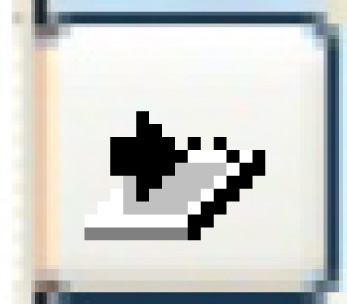 to continue.
to continue.
- The Business Parms-Asset Management Pg 2 change screen appears.
- Fill in the fieldsfields as required.
Allow Disposal without Depreciation Schedule - when set to Yes, if a unit without a depreciation schedule is sold, a warning message will be displayed, but you will be able to continue and close or process the bill of sale. When set to No, if a unit without a depreciation schedule is sold, an error message will be displayed and you will not be able to continue to close or process the bill of sale.
Default Asset Class is a default class to be assigned to assets when running the asset depreciation conversion, if applicable. You can click on the Prompt
 button to select the asset class from a list.
button to select the asset class from a list.Default Asset Sub-Class is a default sub-class to be assigned to assets when running the asset depreciation conversion, if applicable. If an asset class is identified, a sub-class is required; if the asset class is changed, the sub-class will be blanked out. You can click on the Prompt
 button to select the
asset sub-class from a list.
button to select the
asset sub-class from a list.Equip/Entity Roles - Prompt On Receipt identifies whether or not Enrich should display a prompt when receiving equipment so you can enter asset owner and lienholder information for the unit.
Equip Element For Motorised Equipment - all units applicable for the insurance premium chargeback function in Risk Management must be identified by the assignment of the appropriate equipment type to all applicable units. The equipment type for motorised units must contain an equipment element for "motorised equipment", as defined here. You can click on the Prompt
 button to select the element from a list.
button to select the element from a list.Include Attachments in NBV Check identifies whether or not attachments should be included when checking NBV.
Metric Type Required For Receipt of Equipment identifies whether or not a metric type must be entered when an equipment unit is received.
Post Accounting <> Contract Billing defines whether you want to allow monthly finance lease accounting transactions to be posted when the scheduled payment amount is not equal to the corresponding Lease Rental Contract Billing Amount for the same month. Options are Allow Posting and Posting Not Allowed. When this is set to Posting Not Allowed, the user must correct either the contract billing or the finance lease schedule so that the monthly scheduled payment amount matches the contract billing.
Revenue Start Date Active identifies whether or not the revenue start date functionality is active. If set to Yes, this provides the ability to input the date when the unit is deemed to be in service for revenue purposes (revenue start date). This date is not the same as the equipment master date in service. The revenue start date can only be set on an individual unit basis.
The revenue start date could be used as the start date for HVUT billback, contract billing, depreciation, warranty, and PMs. The PM and Warranty start dates will override any revenue start date record that exists in the equipment dates file. The purpose of setting revenue start date for warranties is to extend the duration of the warranty when the warranty starting point is in-service date.
When this functionality is active and you are using depreciation templates, unit depreciation schedule details will not be created in the receiving process.
Use 1st Fac/Pool Assign for Debt Note identifies whether or not the system should check for the first unit assignment in the event that a debt note schedule has been set up for payments prior to the first assignment date. When set to No and the debt note has a start date prior to the in-service date, there is no facility/pool assignment, and the look-up of the facility/pool for the unit will not find anything; this can cause transactions to get stuck in the interface and the j-EAT record to not have a GL account, thus not getting reported on unit P&L.
Use Asset Level Depreciation identifies whether or not asset level depreciation will be used. This field is password protected; you must contact the Help Desk before you can use it. Once changed to Yes, it cannot be changed back to No.
Use Non-current Receivables defines whether you want finance lease receivables broken out into current and non-current. This is because those using the Enrich template chart of accounts and account default tables will have both current and non-current finance lease receivables accounts defined, and we cannot assume that the presence of a non-current finance lease receivables account means that you want to maintain a separate account balance for non-current receivables. This option is secured.
- Click Enter
 to save the parameters.
to save the parameters. - Click Exit
 twice to return to the menu.
twice to return to the menu.
Back to Business Parameters