Customer contacts
- At the EMMS main menu, click the Customer button.
- The Work With Customers display screen appears.
- Right-click on the customer and select Edit Customer.
- The Edit Customer change screen appears.
- Click Contacts
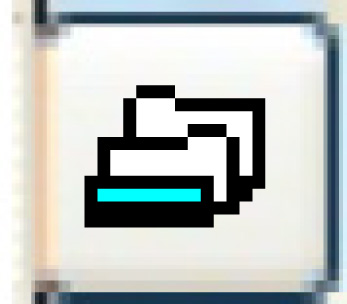 .
.
- The Customer Contacts change screen appears.
- To copy a contact type, right-click on the contact type and select Copy.
- The Select Copy To Contact Type screen appears. This is a multi-select screen, allowing you to copy the contact information to multiple other contact types for the customer.
- To add contacts, click Add
 .
.
- The Customer Contacts add screen appears.
- Fill in the fieldsfields as required.
Billing Group is the billing group the contact should be used for. If entered, a Contract Type must also be entered; a Consolidation Definition cannot be. You can right-click in the field and select Prompt to select the billing group from a list, which will be limited by customer.
Consolidation Defn is a specific consolidation definition the contact should be used for. If entered, a Contract Type and Billing Group cannot be entered. You can right-click in the field and select Prompt to select the consolidation definition from a list.
Contract Type is specific contract type the contact should be used for. If entered, a Billing Group must also be entered; a Consolidation Definition cannot be. You can right-click in the field and select Prompt to select the contract type from a list.
Contact Type identifies the type of contact this is, e.g. accounting clerk, president, etc. You can right-click in the field and select Prompt to select the contact type from a list.
The following contact types are used with Premium Forms:
- AP - electronic payment remittance
- BOS - bill of sale
- BRC - billing reading collection report
- BRR - billing reading input report
- CPI - CPI letter
- DDN - direct debit notification
- FIN - finance charge invoice
- ICB - consolidated billing
- IFM - fuel tax missing distance
- INS - insurance
- MLS - mileage readings
- MTD - missing trip distance
- PM - preventive maintenance
- PMA - PM advisory notices
- PMC - PM customer letters; this can be used multiple times for a customer.
- PMD - PM vendor letter
- RAG - rental agreement
- STM - customer statements
- WOR - work orders
- WOE - work order estimates
The following contact types are used to send Premium Forms invoices:
- I - invoices (all)
- INR - invoices (contract)
- IND - invoices (disposal)
- IF - invoices - fuel (all)
- IFB - invoices - fuel bill
- IFH - invoices - fuel HVUT
- IFP - invoices - fuel permit
- IFT - invoices - fuel tax
- ILC - invoices - lease
- INM - invoices - manual charge
- INR - invoices - contract
- INV - invoices - shop
- IRC - invoices - rental
- ISW - invoices - SWD (shop work desk)
On Invoice Print Overrides screens, customer contacts for contract invoices are loaded in the following order:
- (ILC or IRC) or INR (with Billing Group matching)
- (ILC or IRC) or INR (with Billing Group blank)
Email is the contact's full email address.
Fax is the fax number, including area code, for the contact. This is required for electronic faxing.
Name is the name of the contact person.
Phone is the telephone number, including area code, for the contact.
Pref is the contact's preferred method of contact. You can right-click in the field and select Prompt to select the method from a list. Possible values are:
- A - email attachment
- B - batch invoices to a single email
- C - corporate print
- E - email
- H - email hold
- M - merge into a single PDF
- P - print
- T - telephone
- Click Enter
 to save the contacts.
to save the contacts. - Click Exit
 to return to the Edit Customer change screen.
to return to the Edit Customer change screen.
Back to Customer Master