Customer addresses
Customers can have multiple addresses on file.
- At the EMMS main menu, click the Customer button.
- The Work With Customers display screen appears.
- Right-click on the customer and select Edit Customer.
- The Edit Customer change screen appears.
- Click Address
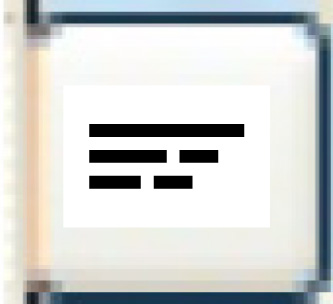 .
.
- The Customer Addresses add screen appears.
- Fill in the fieldsfields as required.
Address Number is a sequential number that identifies one of multiple addresses for this customer.
Address Type identifies whether the address is for shipping, billing, collection, delivery, remit to, or PM letters. You can click on the Prompt
 button to select the address type from a list.
button to select the address type from a list.City is the city this address is in.
Contact is the name of the person at the customer address who can be contacted with any questions.
Email is the email address of the contact person.
Extension is the extension for the phone number, if required.
Fax is the fax number at this address. There is room for a country and/or area code, if required.
Line 1-3 contain the street and/or mailing address for the customer.
Phone is the telephone number at the address. There is room for a country and/or area code if required.
Postal/Zip is the full postal or zip code for the address.
Prov/State is the province or state the customer address is in. You can click on the Prompt
 button to select the province or state from a list.
button to select the province or state from a list. - Click Enter
 to save the address.
to save the address. - Click Exit
 to return to the Edit Customer change screen.
to return to the Edit Customer change screen.
Back to Customer Master