Add special charges to a CI invoice
You can add any type of special charge EXCEPT for one that is a tax code. Also, any special charge entered must be able to find a GL account or it will not be allowed. For example, if you enter a charge that only has GL accounts set up at the province/state level, but you do not enter a province/state on the charge that can be found to have a GL account, you will receive an error.
- At the EMMS main menu, select Administration | Central Invoicing | Invoices.
- The Invoices by User display screen appears.
- Right-click on the invoice and select Change.
- The Maintain Invoice enter screen appears.
- Click Add Charges
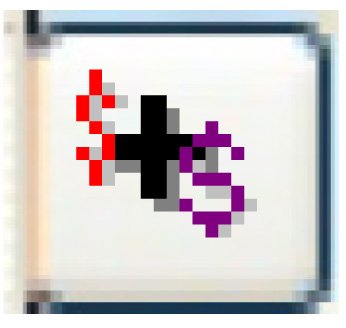 .
.
- The Invoice Special Charges add screen appears.
- Fill in the fieldsfields as required.
Charge Type is the type of charge to add to the invoice. You can right-click in the field and select Prompt to select the charge from a list.
Amount is the amount of the charge to add to the invoice, to 2 decimal places.
Province/State is the province or state where the charge applies. It is optional, but may be required to find the correct GL account. You can right-click in the field and select Prompt to select the province or state from a list.
- Click Enter
 to save the charges.
to save the charges.
Back to Central Invoicing