Warranty instructions for a work order line
- At the EMMS main menu, click the Work
Orders button. The Work
Orders display screen appears.
- Right-click on the work order and select Change.
The Edit Work Order
change screen appears.
- Right-click on the activity line and select Warranty
Instructions. The Warranty
Instructions screen appears.
- To add new instructions:
- Type the instructions on the first blank line.
- Click Enter
 to save the instructions.
to save the instructions.
- To change existing instructions:
- Type over the existing instructions.
- Click Enter
 to save the changes.
to save the changes.
- To work with links to documents containing warranty instructions/information:
- Click Document Links
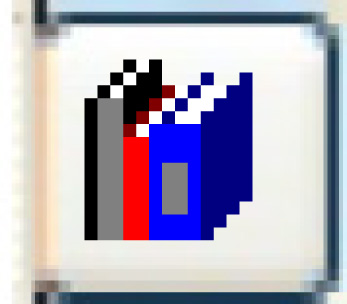 . The Warranty
Document Links display screen appears.
. The Warranty
Document Links display screen appears.
- Click Change
 . The Warranty
Document Links change screen appears.
. The Warranty
Document Links change screen appears.
- Click Add
 . The Warranty
Document Links add screen appears.
. The Warranty
Document Links add screen appears.
- Fill in the Document Description for each
document to be added.
- Click Enter
 to save the additions.
to save the additions.
- Click Change
 to return to the Warranty
Document Links change screen.
to return to the Warranty
Document Links change screen.
- To change the root directory that will be used for all warranty
documents:
- Click Document Root
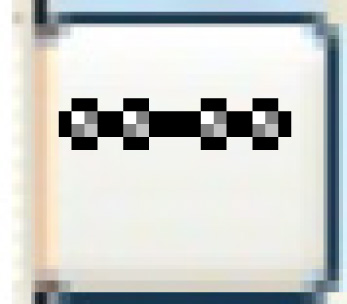 . The Warranty
Document Link Root screen appears.
. The Warranty
Document Link Root screen appears.
- Type in the path where the warranty documents will be found.
- Click Enter
 to save the root.
to save the root.
Back to Warranty or Warranty
Claims and Collection
 to save the instructions.
to save the instructions. to save the changes.
to save the changes.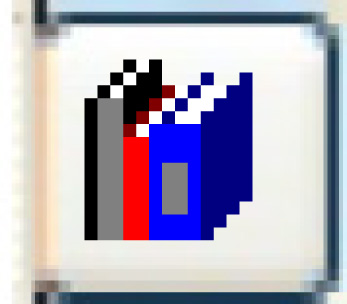 . The Warranty
Document Links display screen appears.
. The Warranty
Document Links display screen appears. . The Warranty
Document Links change screen appears.
. The Warranty
Document Links change screen appears. . The Warranty
Document Links add screen appears.
. The Warranty
Document Links add screen appears. to save the additions.
to save the additions. to return to the Warranty
Document Links change screen.
to return to the Warranty
Document Links change screen.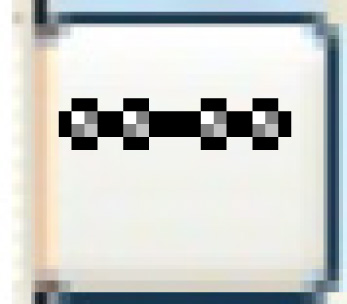 . The Warranty
Document Link Root screen appears.
. The Warranty
Document Link Root screen appears. to save the root.
to save the root.