Start an ETK shift
If ETK is installed, you must start a shift before you can start time
on a work order or work order line.
- At the EMMS main menu, click the Hotkey
button. The Hotkey Menu
appears on the right side of the screen.
- Click Start Shift.
The Start Shift enter
screen appears.
- Fill in the fields as required.
- Click Enter
 . The Confirm
prompt appears.
. The Confirm
prompt appears.
- Click Confirm. If
a message has been set up, the Message
screen will appear.
- Click Exit
 to continue, or, if necessary, click Enter
Verification
to continue, or, if necessary, click Enter
Verification 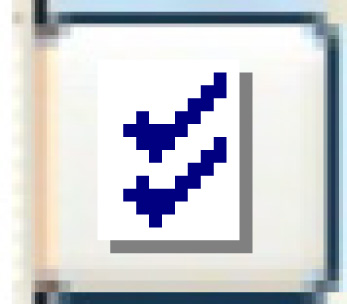 . The Message
Verification screen appears.
. The Message
Verification screen appears.
- Type in your response.
- Click Enter
 , then click Exit
, then click Exit
 .
.
- If the employee is not scheduled to work:
- The Confirm Start Shift
screen appears.
- Click Confirm.
The Select Payroll Shift
screen appears.
- Select the appropriate shift.
- Click Enter
 . You return to the main menu.
The message "Start shift recognized for LAST NAME" will
appear.
. You return to the main menu.
The message "Start shift recognized for LAST NAME" will
appear.
- If the employee is scheduled to work, Enrich
will start tracking the shift (based on the employee's calendar),
and you will return to the main menu. The message "Start shift
recognized for LAST NAME" will appear.
What next?
 to continue, or, if necessary, click Enter
Verification
to continue, or, if necessary, click Enter
Verification 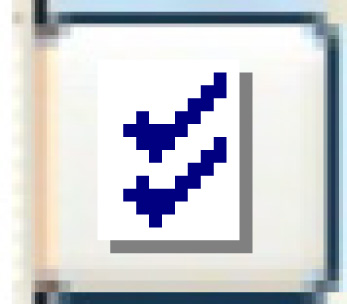 . The Message
Verification screen appears.
. The Message
Verification screen appears. , then click Exit
, then click Exit
 .
. . You return to the main menu.
The message "Start shift recognized for LAST NAME" will
appear.
. You return to the main menu.
The message "Start shift recognized for LAST NAME" will
appear.