Scan parts onto a work order
- At the EMMS main menu, click the Hotkey
button. The Hotkey Menu
appears.
- Click the Scan Work Order Parts
button. The Scan Work Order Line
screen appears.
- Scan in the work order line the parts are for, or type in the Work
Order and Line numbers.
- Click Enter
 . The Scan Work
Order Parts change screen appears. Any items already assigned
to the line will appear.
. The Scan Work
Order Parts change screen appears. Any items already assigned
to the line will appear.
- Scan each part to be added to the line. It will appear on the screen.
- If necessary, change the Quantity of a part.
- When all parts for the line have been scanned and the quantities
are correct, click Fully Issue
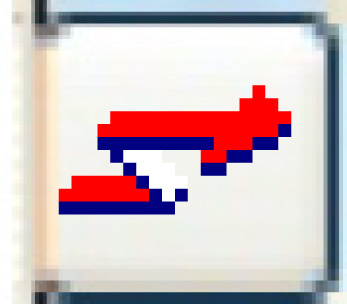 . The parts will be charged out.
. The parts will be charged out.
- Click Exit
 . The Scan Work
Order Line screen appears.
. The Scan Work
Order Line screen appears.
- Repeat steps 3-8 for each work order line that requires parts.
- Click Exit
 . You return to the menu.
. You return to the menu.
What next?