Receive parts on a work order
- At the EMMS main menu, click the Work
Orders button. The Work
Orders display screen appears.
- Right-click on the work order and select Change.
The Edit Work Order
change screen appears.
- Click the Parts
button. The Edit Work Order Parts
change screen appears.
- Click PO's
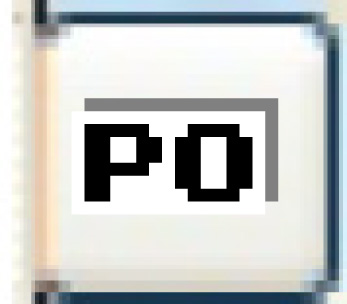 . The Work With
Work Order PO's display screen appears.
. The Work With
Work Order PO's display screen appears.
- Right-click on the processed PO and select Receipts.
The Record Receipts
change screen appears.
- If the Unknown Direct Purchase Part Receipt Allowed business
parameter is set to Confirm, and the miscellaneous confirmation
has not been done, an error message will be displayed advising
you to replace or confirm the unknown part and that receipt of
this unknown part will not be allowed.
- Fill in the fields as required.
- Click Post
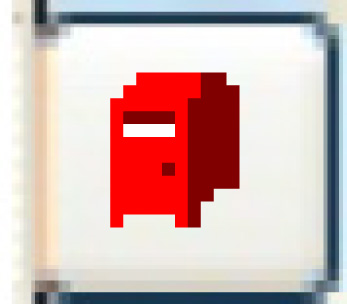 . The Post Receipt
of Goods screen appears.
. The Post Receipt
of Goods screen appears.
- If the Allow Partial Receipts on DP Non-stock business parameter
is set to Yes, and the quantity received is less than the quantity
ordered, the Post Receipt
of Goods screen will ask the following question:
Direct Purchase Quantities Exist that are less than ordered
Would you like to keep the Purchase Order Open?
- If you answer Yes, that you want to do partial receivings on
this receipt, then the program will inspect all non-stock parts
where there is a partial receiving and:
- Change the quantities on the work order line part and requisition
line files to be equal to the receiving quantity.
- Create a new work order line part record and requisition
line record for the outstanding quantity.
- Add a record to a new file NonStock Rect Req file. This
file keeps a link between the previous WO Line Part/Req Line
and the new line (the adjustment line).
- Note that this will work even if the non-stocked part is replaced
on the PO with a stocked part. However, if the business parameter
Allow Unknown DP Part Receipt is set to No, you will not be able
to replace the part if a receipt has already been done for it.
- The program will also allow multiple receipts against a parent/core.
You will be allowed to put in a partial receipt quantity against
the parent and the quantity for the core will be set to the same
quantity. It will work in the same way as regular parts, creating
new part lines (one for the parent and one for the core) on the
work order parts panel.
- The purchase agent limits will be rechecked if the quantity
is changed. If the limit is exceeded, an error message will be
displayed and the receipt will not be recorded.
- The Post receipt of goods will handle the bundling of the receipt
post and the work order line issue.
- Click Post Receipt.
If barcoding is installed, the Print
Barcode Labels change screen appears.
- Click Enter
 to print the labels or Exit
to print the labels or Exit
 to skip printing the labels. The Work With Work Order PO's
display screen appears, with the purchase order status set to Closed.
to skip printing the labels. The Work With Work Order PO's
display screen appears, with the purchase order status set to Closed.
- Click Exit
 . The Edit Work
Order Parts change screen appears.
. The Edit Work
Order Parts change screen appears.
- Click Fully Issue Parts.
The part status changes to F.
What next?