Receive a sublet
- At the EMMS main menu, click the Work
Orders button. The Work
Orders display screen appears.
- Right-click on the work order and select Change.
The Edit Work Order
change screen appears.
- If you want the Sublet $ column to reflect the actual amount and
not the estimated amount, change it and click Enter
 .
.
- Click Sublet
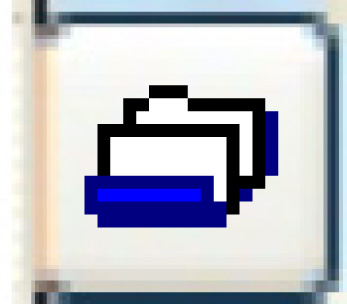 . The Work With
Multi-sublet POs display screen appears.
. The Work With
Multi-sublet POs display screen appears.
- Right-click on the purchase order and select Change/Receipt.
The Receipt Information
enter screen appears.
- Fill in the fields as required.
- Click Enter
 . The system calculates any Taxes.
. The system calculates any Taxes.
- Click Enter
 . The Enter Receipt
Detail change screen appears.
. The Enter Receipt
Detail change screen appears.
- If necessary, change the prices on the screen to match your invoice
and split out the labor and materials amounts.
- To edit the Net Amount that appears at the top right of the screen:
- Click Receiver Header
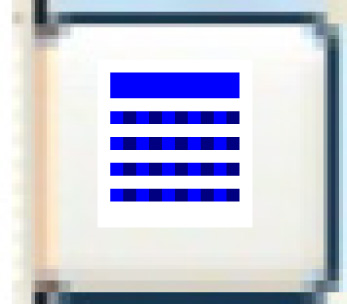 . The Receipt
Information screen re-appears.
. The Receipt
Information screen re-appears.
- To work with parts for a sublet line (used for managing warranty
on parts that have been added):
- Right-click on the line and select Parts.
The Maintain Sublet Parts
change screen appears.
- Fill in the fields as required.
- Click Enter
 to save the parts information.
to save the parts information.
- Click Exit
 to return to the Enter
Receipt Detail change screen.
to return to the Enter
Receipt Detail change screen.
- To work with labor for a sublet line (used for information only):
- Right-click on the line and select Labor.
The Maintain Sublet Labor
change screen appears.
- Fill in the fields as required.
- Click Enter
 to save the labor information.
to save the labor information.
- Click Exit
 to return to the Enter
Receipt Detail change screen.
to return to the Enter
Receipt Detail change screen.
- To finish recording the invoice, click Post
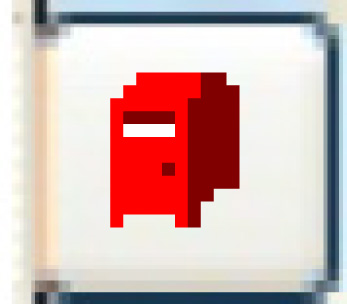 . The Confirm
Post Receipt screen appears.
. The Confirm
Post Receipt screen appears.
- Click the Post Receipt #1
button or click Enter
 .
.
- If parts were entered, the Requisitioned
Parts Not Installed screen may appear. Click Enter
 , then click Exit
, then click Exit
 .
.
- The Sublet Information
screen appears with the message "Posting of sublet purchase order
has been completed" appearing at the bottom of the screen.
Back to Sublet
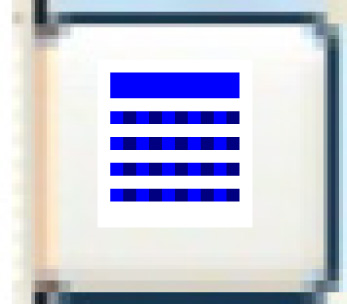 . The Receipt
Information screen re-appears.
. The Receipt
Information screen re-appears. to save the parts information.
to save the parts information. to return to the Enter
Receipt Detail change screen.
to return to the Enter
Receipt Detail change screen. to save the labor information.
to save the labor information. to return to the Enter
Receipt Detail change screen.
to return to the Enter
Receipt Detail change screen.