Order parts from a work order
- At the EMMS main menu, click the Work
Orders button. The Work
Orders display screen appears.
- Right-click on the work order and select Change.
The Edit Work Order
change screen appears.
- Click the Parts
button. The Edit Work Order Parts
change screen appears.
- On the appropriate activity line, type in or prompt for the Item
Number and enter the Quantity required.
- Right-click on the part line and select Purchase.
The Purchase Work Order Parts
screen appears.
- Make sure Directly Linked to
WO is selected. (If a non-stocked part or the unknown direct
purchase part was entered on the work order this option will default
and you will not be able to change it.)
- Click Enter
 . The Purchase Parts
Directly for WO enter screen appears.
. The Purchase Parts
Directly for WO enter screen appears.
- Fill in the fields as required.
- Click Enter
 . The Confirm
prompt appears.
. The Confirm
prompt appears.
- Click Confirm. The
purchase order will be created and you return to the Edit
Work Order Parts change screen.
- Click PO's
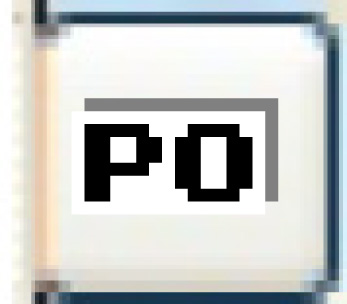 . The Work With
Work Order PO's display screen appears.
. The Work With
Work Order PO's display screen appears.
- Right-click on the PO that was just created and select Process.
The Process Order
screen appears.
- Click Process. The
PO status changes to Processed.
What next?