Make a SIP correction
Tax is only self-assessed on non-billable sublet lines. If a work order
line is non-billable and the sublet invoice is posted, the AP transaction
will have the self-assessed tax. If, after that, you switch the line to
billable and close the work order, the work order line cost is re-calculated
and tax is no longer self-assessed. However, the GL transaction doesn't
know about that previous self-assessment, and the SIP account is now out
of balance. To fix that:
- At the EMMS main menu, click the Work
Orders button. The Work
Orders display screen appears.
- Click All/Open
 to view all work orders.
to view all work orders.
- The work order must be Approved to make a SIP correction. It
must also be a sublet, and there will be no outstanding invoices
for any of the sublets on the work order.
- Right-click on the work order and select Display.
The Display Work Order
screen appears.
- Click on the WO Accounts Detail
button. The Work Order Accounting
display screen appears.
- Click SIP Correction
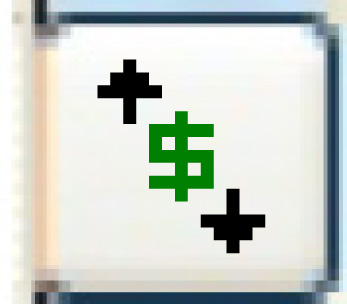 . The Work
Order SIP Amounts display screen appears, listing all of
the work order transactions for sublet invoice posts and GL approvals,
with the amount, GL account, and GL transaction for each.
. The Work
Order SIP Amounts display screen appears, listing all of
the work order transactions for sublet invoice posts and GL approvals,
with the amount, GL account, and GL transaction for each.
- Click Create Adjustment
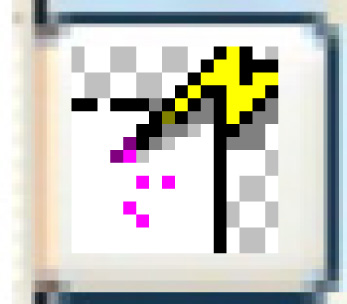 . The SIP
Adjustment window appears.
. The SIP
Adjustment window appears.
- If required, change the TP number the adjustment will reference
(it defaults to the first one on the work order) and/or the Transaction
Date, which defaults to the current date.
- Click Enter
 . The Confirm
prompt appears.
. The Confirm
prompt appears.
- Click Confirm.
- If the screen Warning: Open
Sublet POs Exist appears, you can choose to continue or
not.
- If you choose to continue, the Edit
GL Transaction screen will appear. One line will exist
for the first SIP account on the work order, and the Amount will
be the Total from the top of the screen. Continue with step 11.
- If you choose not to continue, you will return to the Work Order SIP Amounts
screen, where the message "SIP Adjustment Cancelled"
will appear at the bottom.
- If you choose Exit, you will return to the Work
Order SIP Amounts screen where the message "Transaction
cancelled by user request" will appear at the bottom.
- The Edit GL Transaction
change screen appears, with a line already generated for the reversal
of the SIP difference to the default SIP account. It will use the
first SIP account on the work order, the difference between the AP
SIP and GL SIP amounts on the work order, and the unit from the work
order.
- Change the SIP account, if required.
- Add the offsetting entry using a non-capital cost account and an
amount that will offset the accrued liability entry. The GL transaction
total must equal zero.
- Click Enter
 .
.
- You will not be able to exit the GL transaction unless it is
balanced.
- A new work order accounting transaction record will be create
for the WO SIP Correction transaction type, using the sublet as
the source document.
- A PO accounting transaction will be created for the SIP Adjustment
transaction type.
- J-EAT will not be updated.
Return to Approval