Force a PM onto a work order
- At the EMMS main menu, select Maintenance
| Preventive Maintenance | Programs. The Work
With Programs display screen appears.
- Right-click on the program and select PM
Status. The Preventive
Maintenance display screen appears.
- Right-click on the unit and select Place
on Work Order. If more than one interval exists for the
program, the Select Interval
screen appears.
- Select the interval that caused the completion. If you back out
of the screen, the default will be the first interval found.
- If appropriate, the Work Order
Type to Create screen appears.
- Click Regular WO's,
then click Enter
 . The Add To Work
Order screen appears.
. The Add To Work
Order screen appears.
- Select the work order you wish to add the PM to and click Enter
 .
OR Click New Work Order
.
OR Click New Work Order
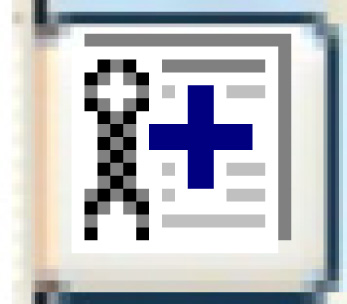 to place it onto a new work order.
to place it onto a new work order.
- If forcing a PM that is identified as having a pattern onto
a work order, you will be required to select the sequence being
forced. You will be allowed to select any sequence in the pattern
to be forced; you will not have to select the next sequence. For
example, if the sequence is 1 - PMA, 2 - PMB, 3 - PMC, and the
unit last completed sequence #2 (PMB), you will still be allowed
to force any of the sequences (1, 2, 3). The next PM required
will start from that point. The roster description will show the
pattern description.
- When forcing a PM that is a parent (i.e. has sub-programs),
a list of its children (sub-programs) that are already on the
roster will be displayed. This gives you the chance to re-think
the PM you are forcing, especially if you generally like to drag
the children onto the roster as part of the parent. Upon exit
from the display of subs, you will be asked if you want to continue
forcing the parent PM. If so, everything will proceed as normal.
If not, the parent will not be placed onto a work order.
- If forcing a PM onto a work order for a unit that has a PM/unit
calendar, the Confirm Selection of Calendar window will appear,
asking you to confirm that the PM being forced is for the Next
Calendar Date specified; if not, and you need to correct the PM
calendar, you will have to Cancel and not create the work order.
- You will return to the Preventive
Maintenance display screen. If you created a new work order,
the work order number will appear at the bottom of the screen.
Back to Change a work order or
PMs