Extra charges invoiced report
- At the EMMS main menu, select Administration
| Reports | Maintenance | Work Order | Extra Charges Invoiced.
The Extra Charges Invoiced Report
enter screen appears.
- Fill in the fields as required.
- To limit the report to specific customer branches:
- Click Select Customer Suffixes
 . The Select
Customer Suffixes screen appears.
. The Select
Customer Suffixes screen appears.
- Type in a Sequence number for a suffix to be included.
- Right-click on the suffix and select Select.
An asterisk will appear for the suffix.
- When all required suffixes have been selected, click Exit
 to return to the Extra Charges
Invoiced Report enter screen.
to return to the Extra Charges
Invoiced Report enter screen.
- To limit the report to specific customer regions:
- Click Select Customer Regions
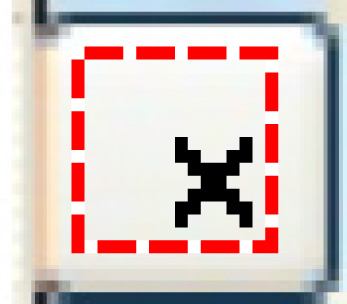 . The Select
Customer Regions screen appears.
. The Select
Customer Regions screen appears.
- Right-click on a region to include and select Select.
An asterisk appears in front of the region.
- When all required regions have been selected, click Exit
 to return to the Extra
Charges Invoiced Report enter screen.
to return to the Extra
Charges Invoiced Report enter screen.
- Click Enter
 . The Extra Charges Invoiced report (F5UFPFK) will print
on your default printer.
. The Extra Charges Invoiced report (F5UFPFK) will print
on your default printer.
Back to Maintenance Reports
 . The Select
Customer Suffixes screen appears.
. The Select
Customer Suffixes screen appears. to return to the Extra Charges
Invoiced Report enter screen.
to return to the Extra Charges
Invoiced Report enter screen.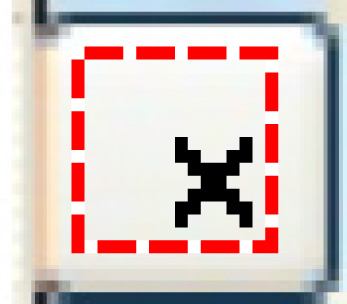 . The Select
Customer Regions screen appears.
. The Select
Customer Regions screen appears. to return to the Extra
Charges Invoiced Report enter screen.
to return to the Extra
Charges Invoiced Report enter screen.