Equipment warranty information from the work order
- At the EMMS main menu, click the Work
Orders button. The Work
Orders display screen appears.
- Right-click on the work order and select Change.
The Edit Work Order
change screen appears.
- Click Actions
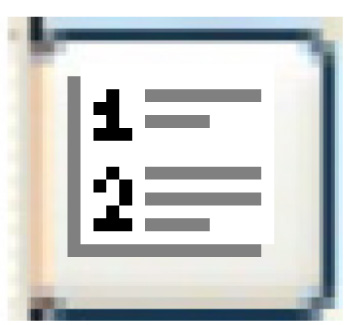 . The Work Order
Actions screen appears.
. The Work Order
Actions screen appears.
- Click Warranty Information.
The Warranties for Item Instance
display screen appears.
- To view details of a specific warranty, right-click on it and select
Warranty Detail. The
Display Warranty screen
appears.
- To change the warranty, click Change
 . The Edit Warranty change screen
appears.
. The Edit Warranty change screen
appears.
Back to work order Actions