Enter user data for a work order
The user data function allows you to work with non-Enrich
data for a work order or work order line. If set up for the work order
level, it may appear automatically when you change a work order.
- At the EMMS main menu, click the Work
Orders button. The Work
Orders display screen appears.
- Right-click on the work order and select Change.
The Edit Work Order
change screen appears.
- Click WO
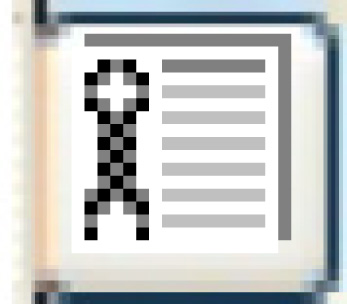 .
The Work Order change
screen appears.
.
The Work Order change
screen appears.
- Click Enter
 , then Confirm.
The Additional Information Entry
display screen appears.
, then Confirm.
The Additional Information Entry
display screen appears.
- Fill in the fields as required.
- Click Enter
 to save the information.
to save the information.
Back to Change a work order