Delete a work order
- At the EMMS main menu, click the Work
Orders button. The Work
Orders display screen appears.
- Right-click on the work order and click Change.
The Edit Work Order
change screen appears.
- Click the Delete
icon
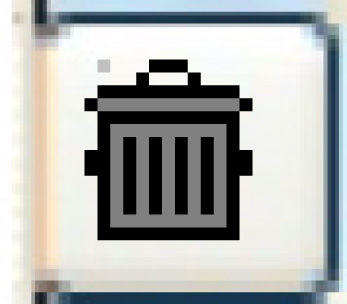 on the right side of the screen.
on the right side of the screen.
- You cannot delete a work order that has labor hours entered
against any of the tasks, or that has closed lines or sublet lines
with outstanding purchase orders. If you attempt to do so, the
message "This order has actuals or closed lines ... cannot
delete" will appear at the bottom of the screen.
- If there is a warranty claim for a line that already has collections,
the delete will not be allowed. If the claim is posted and there
are no collections, the delete will reverse the accounting and
delete the claim. If the claim has not yet been posted, it will
be deleted.
- The system will check for employees on shift on the work order
and, if any are found, will issue a message.
- If shift details exist for the work order, they will have to be
reassigned. The Work Order Shift
Detail screen appears.
- Click on the work order line to reassign and click Change
 . (NOTE: This should be done
for every line.) The Edit
Shift Detail screen appears.
. (NOTE: This should be done
for every line.) The Edit
Shift Detail screen appears.
- To reassign shift details:
- For each line, type in or select an Alternate Work Order
Number and Work Order Line or an Indirect Labor Code.
- Click Enter
 . (Note: You can transfer
hours between facilities. You cannot transfer closed shift
detail without a work order line. You cannot select closed
or sublet work order lines. You can select only active work
orders.)
. (Note: You can transfer
hours between facilities. You cannot transfer closed shift
detail without a work order line. You cannot select closed
or sublet work order lines. You can select only active work
orders.)
- To update the work order's labor:
- Select Yes
for Update Work Order Labor.
- Click Enter
 . The Reassign
Work Order Line Labor Costs screen appears. (Note
that this cannot be done if an indirect labor code has been
selected.
. The Reassign
Work Order Line Labor Costs screen appears. (Note
that this cannot be done if an indirect labor code has been
selected.
- Click Enter
 . You return to the Work
Order Shift Detail screen where a message confirming
the reassignment will appear.
. You return to the Work
Order Shift Detail screen where a message confirming
the reassignment will appear.
- When all shift detail has been moved, click Exit
 . The Confirm
Delete screen appears.
. The Confirm
Delete screen appears.
- Click Enter
 . The work order will be deleted. You will return to
the Work Orders display
screen.
. The work order will be deleted. You will return to
the Work Orders display
screen.
Back to Change a work order
 . (NOTE: This should be done
for every line.) The Edit
Shift Detail screen appears.
. (NOTE: This should be done
for every line.) The Edit
Shift Detail screen appears. . (Note: You can transfer
hours between facilities. You cannot transfer closed shift
detail without a work order line. You cannot select closed
or sublet work order lines. You can select only active work
orders.)
. (Note: You can transfer
hours between facilities. You cannot transfer closed shift
detail without a work order line. You cannot select closed
or sublet work order lines. You can select only active work
orders.) . The Reassign
Work Order Line Labor Costs screen appears. (Note
that this cannot be done if an indirect labor code has been
selected.
. The Reassign
Work Order Line Labor Costs screen appears. (Note
that this cannot be done if an indirect labor code has been
selected. . You return to the Work
Order Shift Detail screen where a message confirming
the reassignment will appear.
. You return to the Work
Order Shift Detail screen where a message confirming
the reassignment will appear.