Create a sublet on a work order
- At the EMMS main menu, click the Work
Orders button. The Work
Orders display screen appears.
- Right-click on the work order and select Change.
The Edit Work Order
change screen appears.
- Click Sublet
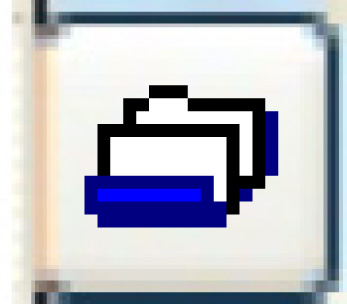 . The Sublet PO
screen appears.
. The Sublet PO
screen appears.
- Fill in the fields as required.
- Click Enter
 . The Edit Work
Order change screen appears with a new Sublet $ column.
. The Edit Work
Order change screen appears with a new Sublet $ column.
- Your purchase order information will now be displayed on the
header of the work order.
- For each activity (line) to be sublet to the selected vendor, type
an estimated amount in the Sublet $ column. Only activities that have
no time or materials against them can be sublet.
- Click Enter
 to save the sublet information. The Work
With Multi-sublet POs display screen appears with the PO
number the sublet has been assigned.
to save the sublet information. The Work
With Multi-sublet POs display screen appears with the PO
number the sublet has been assigned.
- Right-click on the PO and select Select
as Default. You will return to the Edit
Work Order change screen where the message "WO line
# has been assigned to PO 9999" will appear at the bottom of
the screen.
- To add sublet activities to the purchase order:
- Type an estimated amount on that line in the Sublet $ column.
- Click Enter
 . The Work
With Multi-sublet POs display screen appears.
. The Work
With Multi-sublet POs display screen appears.
- Right-click on the PO and select Select
as Default. You will return to the Edit
Work Order change screen where the message "WO
line # has been assigned to PO 9999" will appear at the bottom
of the screen.
- To remove sublet activities from the purchase order:
- Delete the estimated amount in the Sublet $ column for that
line.
- Click Enter
 . NOTE: Leaving the Sublet $
column blank and exiting from the work order tells the system
you want to cancel the sublet purchase order.
. NOTE: Leaving the Sublet $
column blank and exiting from the work order tells the system
you want to cancel the sublet purchase order.
Note that sublet work must be received before the work order line can
be approved and invoiced.
Back to Sublet
 . The Work
With Multi-sublet POs display screen appears.
. The Work
With Multi-sublet POs display screen appears. . NOTE: Leaving the Sublet $
column blank and exiting from the work order tells the system
you want to cancel the sublet purchase order.
. NOTE: Leaving the Sublet $
column blank and exiting from the work order tells the system
you want to cancel the sublet purchase order.