Create a standard work order
- At the EMMS main menu, click the Work
Orders button. The Work
Orders display screen appears.
- Click Add
 .
The Work Order Type to Create
screen appears.
.
The Work Order Type to Create
screen appears.
- Click Regular WO's.
- Click Enter
 . The Create Work
Order enter screen appears.
. The Create Work
Order enter screen appears.
- Fill in the fieldsFacilityis
the facility where the work will be done. You can click on the Prompt
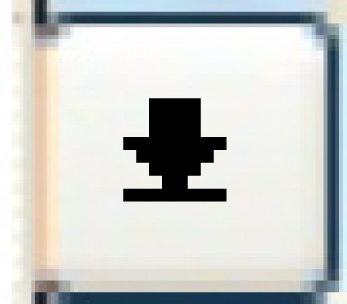 button to select the facility from a list.
button to select the facility from a list.
Unitis the equipment unit the work
order is for. You can click on the Prompt 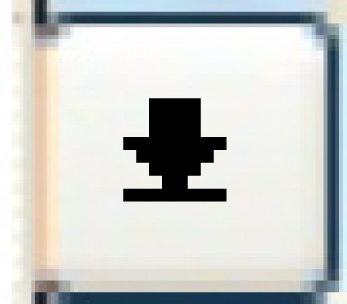 button to select the unit from a list. If the work order is being
created to perform work on multiple units, this field should be left
blank. as required.
button to select the unit from a list. If the work order is being
created to perform work on multiple units, this field should be left
blank. as required.
- Click Enter
 to save the work order. If the unit entered belongs
to a customer, the screen will extend to allow you to enter additional
customer information, if required.
to save the work order. If the unit entered belongs
to a customer, the screen will extend to allow you to enter additional
customer information, if required.
- Fill in the fields as required.
- If the customer to be billed for the work is different from the
one set up on the equipment master:
- Click Customer to Bill
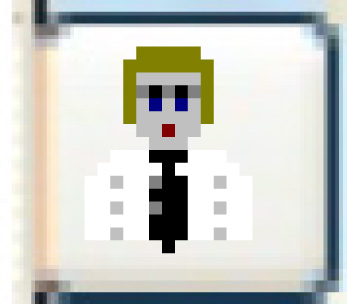 . The Billing Customer field
appears under the Assigned Customer field.
. The Billing Customer field
appears under the Assigned Customer field.
- Type in or select the Billing Customer.
- If more than 3 meters exist:
- Once all other information has been entered on this screen,
press F2. The Work Order Header screen
appears, allowing for entry of up to 6 readings.
- Click Enter
 . The Edit Work
Order change screen appears. If outstanding defects or
work roster entries exist for the unit, a message indicating that
will appear at the bottom of the screen.
. The Edit Work
Order change screen appears. If outstanding defects or
work roster entries exist for the unit, a message indicating that
will appear at the bottom of the screen.
- If a meter reading is not within defined tolerance levels,
the Measurement Tolerance
Warning screen appears first. Click Yes
and Enter
 to override the warning and continue, or click Exit
to override the warning and continue, or click Exit  to return to the previous screen and correct the reading.
to return to the previous screen and correct the reading.
- If a credit problem exists for the customer, the Warning
Credit Restrictions screen will appear. You will have
to get a supervisor's approval to continue.
- If user-defined fields exist for work orders, the Additional
Information Entry screen appears. Type in the required
information and click Enter
 to save. Then click Exit
to save. Then click Exit
 to continue.
to continue.
- If work roster entries exist for the unit, the Add
to Work Order display screen appears, listing the entries.
To place a roster entry on the current work order, right-click
on the entry and select Place
on WO. Otherwise, click Exit
 to continue.
to continue.
- If comments exist for the equipment unit, the Display
Comments screen appears. Click Exit
 to continue.
to continue.
- Fill in the fields as required.
- Click Enter
 to save the work order.
to save the work order.
What next?
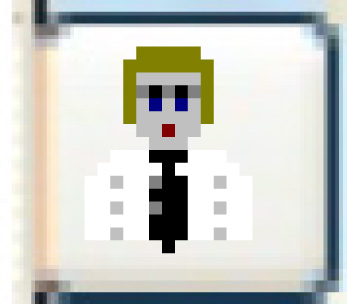 . The Billing Customer field
appears under the Assigned Customer field.
. The Billing Customer field
appears under the Assigned Customer field. to override the warning and continue, or click Exit
to override the warning and continue, or click Exit  to return to the previous screen and correct the reading.
to return to the previous screen and correct the reading. to save. Then click Exit
to save. Then click Exit
 to continue.
to continue. to continue.
to continue. to continue.
to continue.