Create a retail (over-the-counter part sale) work order
- At the EMMS main menu, select Maintenance
| Work Orders. The Work
Orders display screen appears.
- Click Add OTC
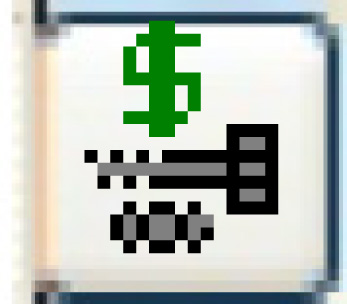 . The Create OTC
Part Sale enter screen appears.
. The Create OTC
Part Sale enter screen appears.
- Fill in the fields as required.
- Click Enter
 . The Edit Work
Order Parts change screen appears for the OTC work order.
. The Edit Work
Order Parts change screen appears for the OTC work order.
- Enter or select the Item Number and Quantity for each item being
purchased.
- Click the Estimated Charges
button. The Estimated Charges
OTC Parts display screen appears.
- To enter payment, click Payment
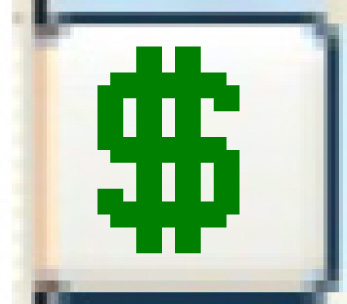 . The Payment
Details add screen appears.
. The Payment
Details add screen appears.
- Fill in the fields as required.
- Click Enter
 . The payment is recorded for the work order.
. The payment is recorded for the work order.
Back to Create a work order