Close a range of work orders
- At the EMMS main menu, click the Work
Orders button. The Work
Orders display screen appears.
- Click WO Close Range of WOs
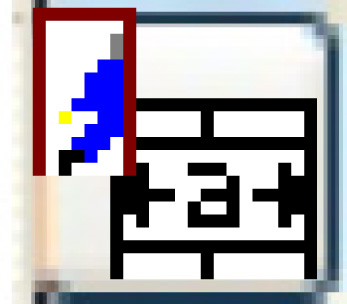 . The Close
a Range of Open WO's screen appears.
. The Close
a Range of Open WO's screen appears.
- If necessary, enter or change the Facility and Department for which
work orders are to be closed.
- Select the WO Open Dates From / To to identify the work orders
to be closed.
- Click Enter
 . The system checks against the user/group to ensure
that you are not restricted by facility. Then it will attempt to close
every work order found within your date range for the facility and
department specified.
. The system checks against the user/group to ensure
that you are not restricted by facility. Then it will attempt to close
every work order found within your date range for the facility and
department specified.
- All regular work order close validations will be performed.
- If anything is encountered that will prevent a work order from
being closed, it will be skipped; this includes things like unissued
parts and open shift details.
- If any interactive work order close panels need to be called,
the work order will be skipped, and must be closed using the regular
close routine; this includes things like posting of returns, updating
of the component list, entry of meter changes.
- If a work order is locked it will not be closed.
- If there is an expiry date PM on the work order it will not
be closed since it requires entry of an expiry date.
- The automatic creation of warranty claims will not be done.
- If the business parameter is turned on indicating that warranty
claims are required and there is no claim at the work order header
level, the work order will be skipped, even if none of the lines
require a claim to be generated.
- Out-of-service logic will not be performed for work orders
being closed.
- You will not be able to bypass the consolidated billing message
on the close of a billable work order.
Back to Change a work order