Change a work order customer or unit
- At the EMMS main menu, click the Work
Orders button. The Work
Orders display screen appears.
- Right-click on the work order and select Change.
The Edit Work Order
change screen appears.
- Click Actions
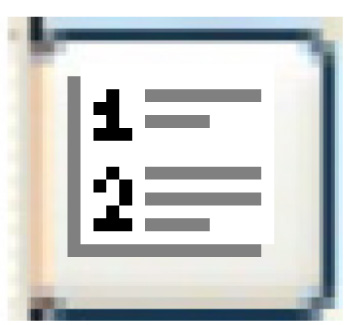 . The Work Order
Actions screen appears.
. The Work Order
Actions screen appears.
- Click WO Customer/Unit Change.
The Change Work Order Customer
or Unit enter screen appears.
- Change any field values as required.
- Click Enter
 . The unit and/or customer will be changed on the work
order.
. The unit and/or customer will be changed on the work
order.
- If you changed the unit number to one that is on a PM whose
VMRS was previously manually typed onto the work order, a warning
message will appear. You will have to decide if you want to delete
the VMRS from the work order and add it properly as a PM for the
unit by pulling the PM from the roster. If not, it will look like
the PM was done, but it won't update history because it didn't
come onto the work order as a real PM.
Back to work order Actions or Change
a work order