Approve a work order
- At the EMMS main menu, click the Approval
button. The WO Approval by Facility/Descending
WO# screen appears if no facility list is defined. The
WO Approval by Facility (Supervisor)
screen appears if a facility list is defined.
- To toggle to the supervisor approval screen from the regular
screen, click Supervisor Approval
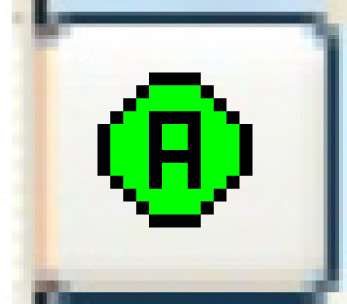 . The WO
Approval by Facility (Supervisor) screen appears. If
you don't have a facility list defined, this option will not work.
. The WO
Approval by Facility (Supervisor) screen appears. If
you don't have a facility list defined, this option will not work.
- Right-click on the work order and select Approve.
The Confirm Work Order Status
Change display screen appears.
- OR
- Select multiple work orders for approval by holding down the CTRL
key and clicking on each work order, then right-click and select Approve. The Confirm
Work Order Status Change display screen appears, listing
each selected work order.
- Click the Enter
button. The invoice(s) will print. All GL entries will be written
along with any required AP and AR transactions.
- In order to book expenses and revenues in the same period,
the post of a sublet on work order approval creates the GL transaction
in the same period as the invoice. If the sublet work order does
not have an AR invoice, the work order close date will be used.
- If there is a package on the work order, the work order approval
accounting will use the RK account type (Revenue-Package) to find
the revenue account to use for the package. It will first look
for this account type using the charge code defined on the package
definition. If nothing is set up for the charge code, it will
continue by looking for an account set up at either the VMRS or
work order account level (assuming the business parameter for
extended accounting is turned on). Failing that, the RK account
type will come from the facility accounts. The only change is
for the revenue side; the expense side remains the same in that
the individual costs for parts, labor, etc. even within a package
are accounted for as usual.
- Package lines are allowed to be flipped to non-billable. If
that is done, the accounting will be just like any other non-billable
line; nothing package-related will apply.
Back to Approval
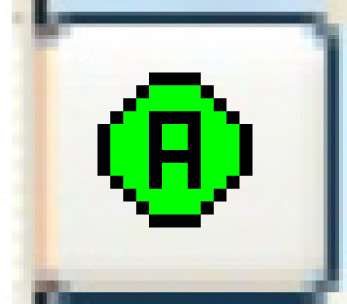 . The WO
Approval by Facility (Supervisor) screen appears. If
you don't have a facility list defined, this option will not work.
. The WO
Approval by Facility (Supervisor) screen appears. If
you don't have a facility list defined, this option will not work.