Set equipment warranty coverage
Note that a parts warranty should not be attached to equipment groups
or units. OEM, component, and limited warranties require equipment groups
or units.
Equipment can be selected unit by unit for warranty coverage. Note,
however, that if an equipment group has been added to a warranty, all
units in the group are automatically added, and this step is not necessafy.
- At the EMMS main menu, select Maintenance
| Warranties | Warranties. The Work
With Warranties display screen appears.
- Right-click on the warranty you wish to work with and select Change. The Edit
Warranty change screen appears.
- Click Equipment Coverage
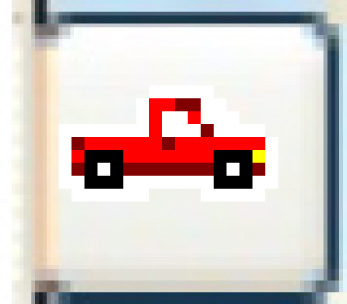 . The Select
Equipment in Warranty display screen appears, listing all
units in the system.
. The Select
Equipment in Warranty display screen appears, listing all
units in the system.
- To select units individually:
- On the Select Units
tab, click on a unit you wish to add to the warranty. A blue right-pointing
arrow will appear next to the unit.
- Once you have selected the units, click Enter
 . An asterisk will appear to
the left of each unit number, identifying it as being attached
to the warranty.
. An asterisk will appear to
the left of each unit number, identifying it as being attached
to the warranty.
- To select units using a subset:
- Click Subset
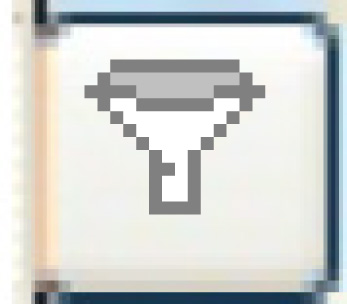 . The Subset
Equipment screen appears.
. The Subset
Equipment screen appears.
- Fill in the fields as required; all are optional.
- Click Enter
 . You return to the Select
Equipment in Warranty display screen, where the list
of units will be subset as specified.
. You return to the Select
Equipment in Warranty display screen, where the list
of units will be subset as specified.
- Click Subset Select/Deselect
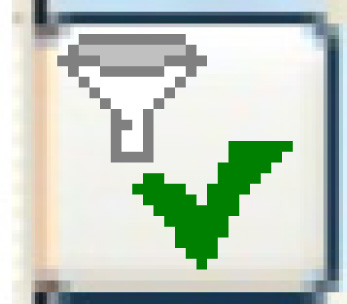 . The Subset
Select/De-select enter screen appears.
. The Subset
Select/De-select enter screen appears.
- Click Enter
 . The Confirm
prompt appears.
. The Confirm
prompt appears.
- Click Confirm.
You will return to the Select
Equipment in Warranty screen, where the listed units
will be selected.
- To override warranty interval values for a unit:
- Right-click on the unit and select Duration
Overrides. The Unit
Warranty Values display screen appears for the unit.
- Fill in the fields as required.
- Click Enter
 to save the overrides.
to save the overrides.
- Click Exit
 to return to the Select
Equipment in Warranty display screen.
to return to the Select
Equipment in Warranty display screen.
- Click Exit
 to return to the Edit
Warranty change screen.
to return to the Edit
Warranty change screen.
Back to Equipment Master
or Warranties
 . An asterisk will appear to
the left of each unit number, identifying it as being attached
to the warranty.
. An asterisk will appear to
the left of each unit number, identifying it as being attached
to the warranty.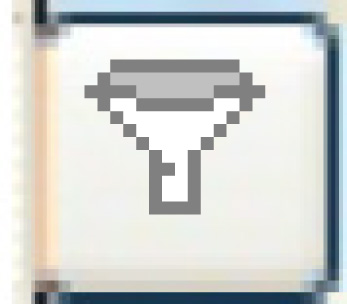 . The Subset
Equipment screen appears.
. The Subset
Equipment screen appears. . You return to the Select
Equipment in Warranty display screen, where the list
of units will be subset as specified.
. You return to the Select
Equipment in Warranty display screen, where the list
of units will be subset as specified.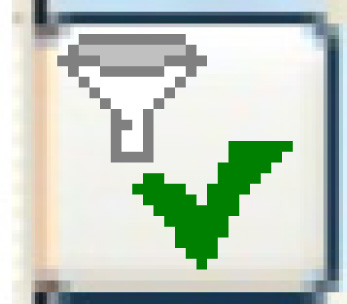 . The Subset
Select/De-select enter screen appears.
. The Subset
Select/De-select enter screen appears. . The Confirm
prompt appears.
. The Confirm
prompt appears. to save the overrides.
to save the overrides. to return to the Select
Equipment in Warranty display screen.
to return to the Select
Equipment in Warranty display screen.