Set equipment group warranty coverage
Note that a parts warranty shouldn't be attached to equipment groups
or units. OEM warranties, component warranties, and limited warranties
require equipment groups or units.
When a group is selected, each instance (equipment unit) in the group
is added automatically. If an entire group has been added to a warranty,
then any new equipment created within the group is automatically attached
to the warranty as well. Note, though, that if even one instance within
a group is deselected from the warranty coverage, then the group is no
longer considered to be attached as a whole. When that happens, new equipment
created in the group will not be added automatically to the warranty.
- At the EMMS main menu, select Maintenance
| Warranties | Warranties. The Work
With Warranties display screen appears.
- Right-click on the warranty to which you wish to attach equipment
groups and select Change.
The Edit Warranty
change screen appears.
- Click Equipment Group
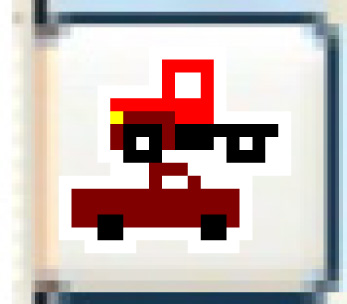 . The Select
Equipment Groups in Warranty display screen appears, listing
all equipment groups in the system.
. The Select
Equipment Groups in Warranty display screen appears, listing
all equipment groups in the system.
- To add a group to the warranty:
- Right-click on the group and select Select.
Appropriate
text will appear to the left of the group.
- Fill in the fields as required.
- To override warranty interval values for a group:
- Right-click on the group and select Duration
Overrides. The Warranty
Group Duration display screen appears for the group.
- Fill in the fields as required.
- Click Enter
 to save the overrides.
to save the overrides.
- Click Exit
 to return to the Select
Equipment Groups in Warranty display screen.
to return to the Select
Equipment Groups in Warranty display screen.
- To create a template of equipment groups to be included in the
warranty when adding new units:
- Click Template
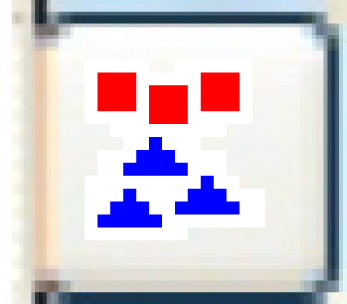 . The Warranty
Template display screen appears.
. The Warranty
Template display screen appears.
- Right-click on a group you wish to add to the warranty template
and select Select.
An asterisk will appear to the left of the group. Now, even if
the group is removed from the Select
Equipment Groups in Warranty display screen for this
warranty, new units added to the group will be covered.
- Once done selecting groups, click Exit
 to return to the Select
Equipment Groups in Warranty display screen.
to return to the Select
Equipment Groups in Warranty display screen.
- Click Exit
 to return to the Work
With Warranties display screen.
to return to the Work
With Warranties display screen.
Back to Equipment Groups
or Warranties or on to Equipment
Master
 to save the overrides.
to save the overrides. to return to the Select
Equipment Groups in Warranty display screen.
to return to the Select
Equipment Groups in Warranty display screen.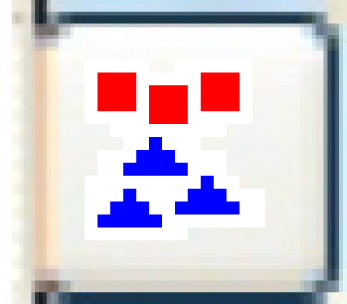 . The Warranty
Template display screen appears.
. The Warranty
Template display screen appears. to return to the Select
Equipment Groups in Warranty display screen.
to return to the Select
Equipment Groups in Warranty display screen.