Override warranty interval values for an equipment group
- At the EMMS main menu, select Maintenance
| Warranties | Warranties. The Work
With Warranties display screen appears.
- Right-click on the warranty to which you wish to attach equipment
groups and select Change.
The Edit Warranty
change screen appears.
- Click Equipment Group
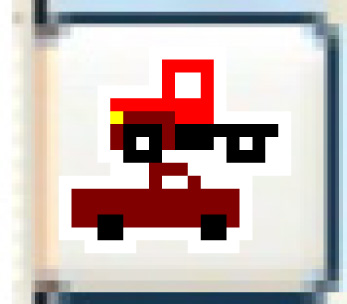 . The Select
Equipment Groups in Warranty display screen appears, listing
all equipment groups in the system.
. The Select
Equipment Groups in Warranty display screen appears, listing
all equipment groups in the system.
- Click Show All/Selected
 to view equipment groups covered by the warranty.
to view equipment groups covered by the warranty.
- Right-click on the group and select Duration
Overrides. The Warranty
Group Duration display screen appears for the group.
- Fill in the fields as required.
- Click Enter
 to save the overrides.
to save the overrides.
- Click Exit
 to return to the Select
Equipment Groups in Warranty display screen.
to return to the Select
Equipment Groups in Warranty display screen.
- Click Exit
 to return to the Work
With Warranties display screen.
to return to the Work
With Warranties display screen.
Back to Equipment Master
or Warranties