Link documents to warranties
This option allows you to link a warranty to specific documents that
will print along with the claim or the work order.
- At the EMMS main menu, select Maintenance
| Warranties | Warranties. The Work
With Warranties display screen appears.
- Right-click on the warranty and select Change.
The Edit Warranty
change screen appears.
- Click Document Links
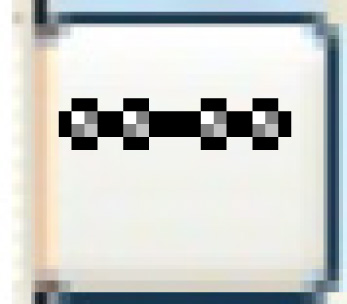 . The Warranty
Document Links change screen appears.
. The Warranty
Document Links change screen appears.
- To attach a document to the warranty:
- Type in a description of the document on the first line.
- Type in the remaining path (from the root) and filename of
the document, including extension, on the second line; e.g. Dell
Warranty.doc.
- Click Enter
 to save the documents.
to save the documents.
- To set up the document root (the root directory that will be used
for all the warranty documents listed here):
- Click Document Root
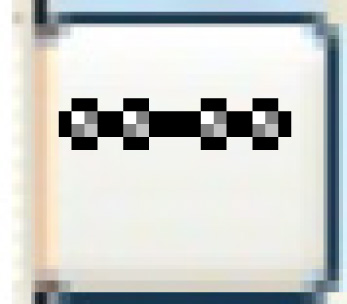 . The Warranty
Document Link Root screen appears.
. The Warranty
Document Link Root screen appears.
- Type in the path where the documents will be found. It should
include the driver designation, and may also require the ASP code
or your server address.
- Click Enter
 to save the root. You return
to the Warranty Document
Links change screen.
to save the root. You return
to the Warranty Document
Links change screen.
- Click Exit
 to return to the Edit
Warranty change screen.
to return to the Edit
Warranty change screen.
Back to Warranties
 to save the documents.
to save the documents.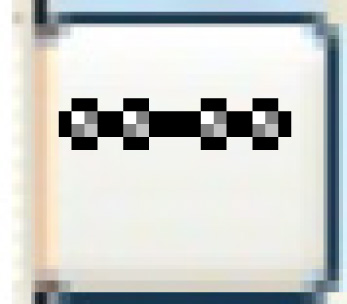 . The Warranty
Document Link Root screen appears.
. The Warranty
Document Link Root screen appears. to save the root. You return
to the Warranty Document
Links change screen.
to save the root. You return
to the Warranty Document
Links change screen.