Create a template for equipment group warranty coverage
This option allows you to create a template of equipment groups to be
included in the warranty when adding new units:
- At the EMMS main menu, select Maintenance
| Warranties | Warranties. The Work
With Warranties display screen appears.
- Right-click on the warranty to which you wish to attach equipment
groups and select Change.
The Edit Warranty
change screen appears.
- Click Equipment Group
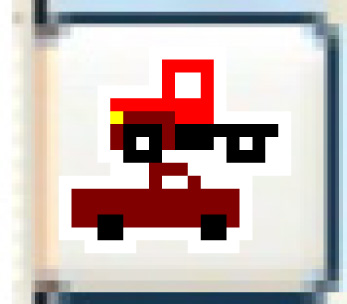 . The Select
Equipment Groups in Warranty display screen appears, listing
all equipment groups in the system.
. The Select
Equipment Groups in Warranty display screen appears, listing
all equipment groups in the system.
- Click Template
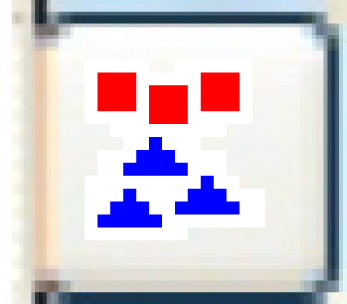 . The Warranty Template
display screen appears.
. The Warranty Template
display screen appears.
- Right-click on a group you wish to add to the warranty template
and select Select.
An asterisk will appear to the left of the group. Now, even if the
group is removed from the Select
Equipment Groups in Warranty display screen for this warranty,
new units added to the group will be covered.
- Once done selecting groups, click Exit
 to return to the Select
Equipment Groups in Warranty display screen.
to return to the Select
Equipment Groups in Warranty display screen.
- Click Exit
 to return to the Work
With Warranties display screen.
to return to the Work
With Warranties display screen.
Back to Equipment Master
or Warranties