Vendor items
- At the EMMS main menu, select Vendor
| Vendors. The Work
With Vendors display screen appears.
- Right-click on the vendor and select Change.
The Edit Vendor Master
change screen appears.
- Click Vendor Items
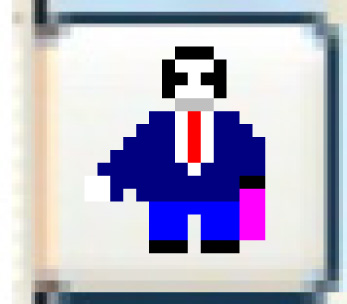 . The Edit
Items by Vendor change screen appears.
. The Edit
Items by Vendor change screen appears.
- Click Add
 .
The Edit Items by Vendor
add screen appears.
.
The Edit Items by Vendor
add screen appears.
- Fill in the fields as required.
- Click Enter
 to save the items.
to save the items.
- Click Exit
 to return to the Edit
Vendor Master change screen.
to return to the Edit
Vendor Master change screen.
Back to Vendor Master