Post a vendor contract processing run
- At the EMMS main menu, select Vendor
| Contract Processing | Contract Processing. The Work With Contract Processing
display screen appears.
- Right-click on the run and select Proof.
The Contract Proof
display screen appears.
- Click Post
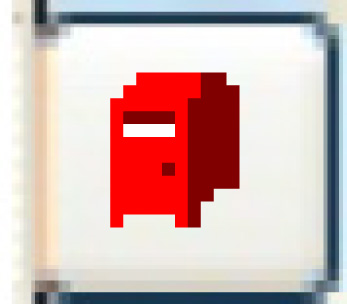 . The Confirm
prompt appears.
. The Confirm
prompt appears.
- Click Confirm.
- The system will check to ensure that GL accounts can be found
for back-to-back expenses and back-to-back clearing for all contract/units
on the run.
- If for any reason an account cannot be found, an error will
be displayed and the proof will not be posted.
- A GL transaction will be created for the posting. The entry
made will be:
- DR Back-to-Back Expenses
- CR Back-to-Back Clearing
- An equipment accounting transaction will be created for each
unit on the run.
Back to Vendor Contracts