Add vendor contract
- At the EMMS main menu, select Vendor
| Vendor Parts Contract/Quotes. The Work
With Vendor Contracts display screen appears.
- Click Add Vendor Contract
 . The Add
Vendor Contract screen appears.
. The Add
Vendor Contract screen appears.
- Fill in the fields as required.
- Click Enter
 to save the contract.
to save the contract.
- Click Change
 . The Edit Vendor
Contract change screen appears.
. The Edit Vendor
Contract change screen appears.
- To set up price breaks for an item:
- Right-click on the item and select Price
by Quantity Breaks. The Vendor
Contract Price Breaks change screen will appear, listing
the price entered on the previous screen.
- Click Add
 . The Vendor
Contract Price Breaks add screen appears.
. The Vendor
Contract Price Breaks add screen appears.
- Fill in the fields as required.
- Click Enter
 to save the price breaks.
to save the price breaks.
- Click Exit
 to return to the Edit
Vendor Contract change screen.
to return to the Edit
Vendor Contract change screen.
- Click Activate
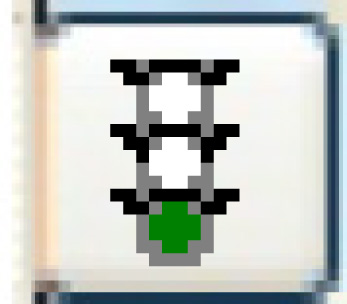 to activate the contract.
to activate the contract.
Back to Vendor Contracts
 . The Vendor
Contract Price Breaks add screen appears.
. The Vendor
Contract Price Breaks add screen appears. to save the price breaks.
to save the price breaks. to return to the Edit
Vendor Contract change screen.
to return to the Edit
Vendor Contract change screen.