Equipment tax exemption builder
- At the EMMS main menu, select Administration
| Tables --> | Administration Tables | Accounting | Tax | Contract
Tax Exemptions. The Contract
Tax Exemptions change screen appears.
- Click View by Unit
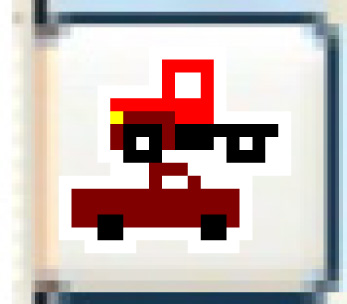 . The Tax
Exemptions by Unit change screen appears.
. The Tax
Exemptions by Unit change screen appears.
- Type in or select the Tax Code to be exempted.
- Click Equipment Exemption Builder
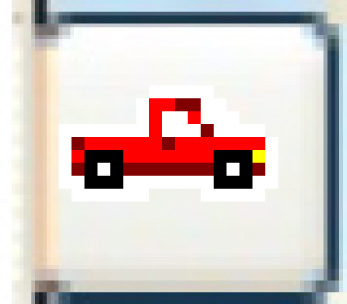 . The Equipment
Exemption Builder display screen appears.
. The Equipment
Exemption Builder display screen appears.
- Select the Province/State to work with at the top of the screen.
The list will be limited to units in that province/state.
- To exempt a unit, right-click on the unit and select Select.
A + will appear in the left-most column for that unit.
- To exempt all units, click the Select
All
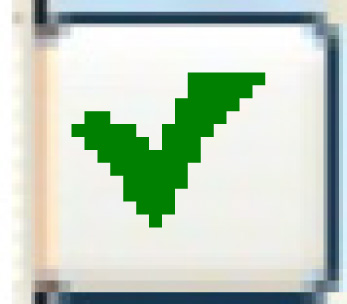 icon on the
right. A + will appear in the left-most column for all units.
icon on the
right. A + will appear in the left-most column for all units.
- To remove a unit from exemption, right-click on the unit and select
DeSelect. A - will
appear in the left-most column for that unit.
- To remove all units from exemptions, click the DeSelect
All
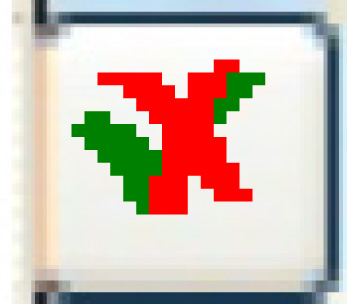 icon on the
right. A - will appear in the left-most column for all units.
icon on the
right. A - will appear in the left-most column for all units.
- Once your selections are complete, click Process
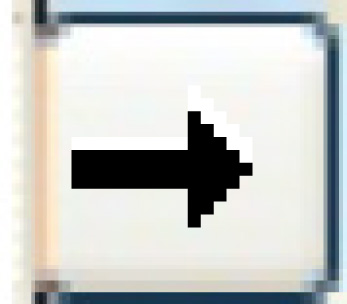 . The Equipment
Exemption Builder-Confirm display screen appears, listing
the units you chose to exempt or de-select. The exempt To field will
display a Y for those units that had a + in front of them on the previous
screen.
. The Equipment
Exemption Builder-Confirm display screen appears, listing
the units you chose to exempt or de-select. The exempt To field will
display a Y for those units that had a + in front of them on the previous
screen.
- Click Process
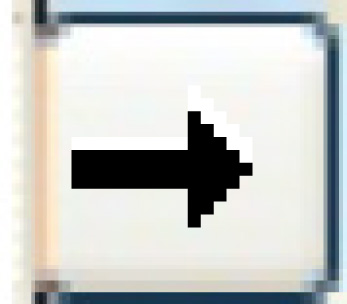 or the Confirm
button. The exemptions will be set up.
or the Confirm
button. The exemptions will be set up.
Back to Tax Tables