Parts defined for a package
When the work order is created, the parts on this list will automatically
be pulled onto the work order. The only time this cannot occur is when
the work order line has been made a sublet or when the part cannot be
found in the warehouse of the work order. If a part cannot be found in
the work order warehouse, Enrich
will try to add the part to the work order as miscellaneous. On the work
order, you can change any of the parts to one that will be direct purchased;
the "Unknown" part number is allowed as well.
- At the EMMS main menu, select Retail
Maintenance | Tables --> | Retail Maintenance Tables | Packages.
The Work With Packages
display screen appears.
- Right-click on the package and select Change.
The Package Details
change screen appears.
- Click Parts
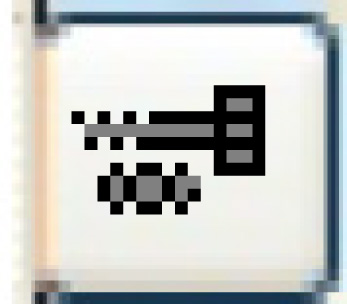 . The Maintain Package
Parts change screen appears.
. The Maintain Package
Parts change screen appears.
- Click Add
 .
The Maintain Package Parts
add screen appears.
.
The Maintain Package Parts
add screen appears.
- Fill in the fields as required.
- Click Enter
 to save the parts.
to save the parts.
- Click Exit
 to return to the Package
Details change screen.
to return to the Package
Details change screen.
What next?