Override pricing for a package
Note that there are no discounts at this level. The assumption is that
a discount should always come from one of the specific levels of the hierarchy
and not from the definition. If a price is found, it will be used along
with any discount that may have been carried from another level of the
hierarchy. If no price is ultimately found, the package will be put onto
the work order invoice at a zero price. In practice, a price should never
fall back to this level since, at a minimum, pricing should be defined
at the shop level.
- At the EMMS main menu, select Retail
Maintenance | Tables --> | Retail Maintenance Tables | Packages.
The Work With Packages
display screen appears.
- Right-click on the package and select Change.
The Package Details
change screen appears.
- Click Package Override Pricing
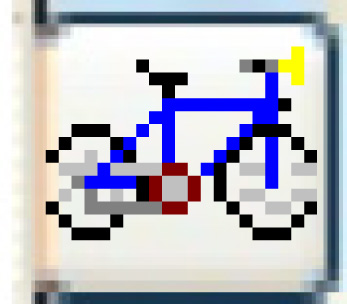 . The Package
Price Overrides change screen appears.
. The Package
Price Overrides change screen appears.
- Click Add
 .
The Package Price Overrides
add screen appears.
.
The Package Price Overrides
add screen appears.
- Fill in the fields as required.
- Click Enter
 to save the override pricing.
to save the override pricing.
- Click Exit
 to return to the Package
Details change screen.
to return to the Package
Details change screen.
What next?