Contact Nameis the person at the vendor company who can be contacted about the order. If left blank, it will default to the contact person defined on the vendor master.
Contact Phoneis the contact person's telephone number. If left blank, it will default to the telephone number defined on the vendor master.
Dollar Limitis the maximum amount of money that can be spent under the standing order if it is an open order, to 2 decimal places. This field is left blank for restricted orders.
Expiry Dateis the last day the standing order is valid for use.
Mechanismidentifies
how the standing order is sent to the vendor. You can click on
the Prompt ![]() button
to select the mechanism from a list. Valid values are release
authorization or fax.
button
to select the mechanism from a list. Valid values are release
authorization or fax.
Order Dateis the date the order was created. It defaults to the current date but can be changed.
Pay To Vendoris
the company that should be paid for the order if different from
the vendor. It is optional. You can click on the Prompt
![]() button to select the vendor
from a list.
button to select the vendor
from a list.
Province/Stateis
the province or state in which the vendor is located. If left
blank, this will default to the province or state defined on the
vendor master. You can click on the Prompt ![]() button to select the province or state from a list.
button to select the province or state from a list.
Quote/Ref Dateis the date of the vendor's quote or reference document.
Quote/Ref Numberis the number of the vendor's quote or reference document. It is optional.
Restrictionflags
whether the standing order is restricted to a specified list of
items or open to any items up to the specified dollar limit. If
restricted to a list of items, you will be required to enter those
items on the Order Line Entry screen. You can click on
the Prompt
![]() button to select the flag from
a list.
button to select the flag from
a list.
Shipping Method identifies how the order will be shipped.
Shipping Viaidentifies who will ship the order.
Vendoris
the vendor to whom the standing order will be sent. It is required.
You can click on the Prompt ![]() button to
select the vendor from a list.
button to
select the vendor from a list.
Warehouseis
the warehouse that will store the parts. You can click on the
Prompt ![]() button
to select the warehouse from a list.
button
to select the warehouse from a list.
- If this is an open standing order, you will return to the Work With Purchase Orders display screen.
- If this is a restricted standing order, the Order Line Entry add screen appears.
- Fill in the fields as required.
GLis an override account the item should be charged to. It can be left blank to default to the general ledger account assigned to the item in the item master, and should be left blank for shop supplies. You can right-click in the field and select Prompt to select the account from a list.
Item Numberis the inventory item to be ordered. You can right-click in the field and select Prompt to select the item from a list.
If the Primary/Core Process core tracking method is in use, adding a primary part to a regular inventory PO will cause the core to be added as well, with a quantity that matches the primary. If you change the quantity on the primary, the core follows along. If you delete the primary part, the core will be deleted as well.Order Qtyis the number of units of the item to be ordered. For shop supplies, set this to 1. A value is required.
Per Unitis the price per unit of the part, or the total cost of the item for shop supplies. It can be left blank to default to the price currently on the system for the item from the selected vendor. If no price is available, the system will prompt for one. A negative is not allowed.
The cost is searched for in the following order: contract cost; item upload cost; vendor/item cost; last PO. The item upload cost only takes effect when the part interface pricing is turned on and there is a cost on the interface file for the part being ordered. A warning is given in you enter a value different from the contracted price.UOMidentifies how the item is measured for ordering. It can be left blank to default to the unit of measure assigned to the item in the item master. It should be left blank for shop supplies. You can right-click in the field and select Prompt to select the unit of measure from a list.
- Click Enter
 to save the items.
to save the items. - Click Change
 to go to the Order
Line Entry change screen.
to go to the Order
Line Entry change screen. - Click Process
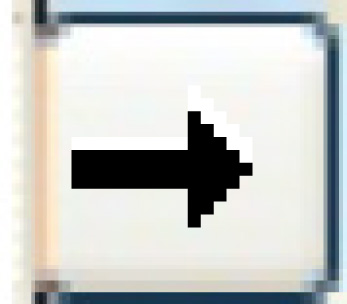 . The Process
Order screen appears.
. The Process
Order screen appears. - Click Process.
The PO Status changes to Processed.
PO Status identifies the current condition of an order. Possible values are:
- Accrued (A) - the purchase order is for sublet work that has not yet been received and posted.
- Cancelled (X) - the order was processed, no goods were received, and the balance was cancelled.
- Closed (C) - the order has been received in full, or received in part with balance cancelled.
- Hold (H) - an open purchase order that exceeds the agent's dollar limit, or an open release authorization that exceeds the standing order's dollar limit.
- Open (O) - the order is created and contains items; it is changeable.
- Partial (P) - some goods have been received, but not all.
- Processed (S) - the order is finalized and sent to the vendor; it is no longer changeable, but goods can be received for it.
- Reserved (R) - the purchase order header has been created, but no items entered; it is changeable, but cannot be processed until items are entered.
- Fill in the fields as required.