Customer pay type rates
- At the EMMS main menu, click the Customer
button. The Work With Customers
display screen appears.
- Right-click on the customer and select Edit
Customer. The Edit
Customer change screen appears.
- Click Price Book
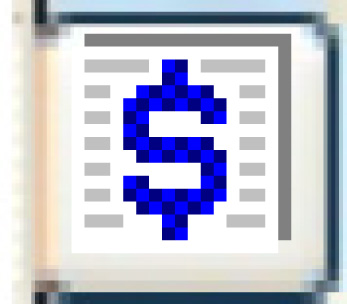 .
The Edit Customer Price Book
change screen appears.
.
The Edit Customer Price Book
change screen appears.
- Right-click on the effective date of the price book and select
Change. The Edit
Customer Base Rate change screen appears.
- Right-click on the cost type and select Pay
Types. The Customer
Pay Type Rates change screen appears.
- Click Add
 .
The Customer Pay Type Rates
add screen appears.
.
The Customer Pay Type Rates
add screen appears.
- Fill in the fields as required.
- Click Enter
 to save the rates.
to save the rates.
- Click Exit
 to return to the Edit
Customer Base Rate change screen.
to return to the Edit
Customer Base Rate change screen.
Back to Customer price books
or Customer Master