Exempt a part from a warranty
This option allows you to indicate that a part is warranty exempt in
all warehouses or specific warehouses.
- At the EMMS main menu, select Material
| Item Administration | Inventory Items. The Inventory for Warehouse
display screen appears.
- Right-click on the part you wish to identify as exempt and select
Change Item. The Item Master Information
change screen appears.
- Click Part Warranty Exemption
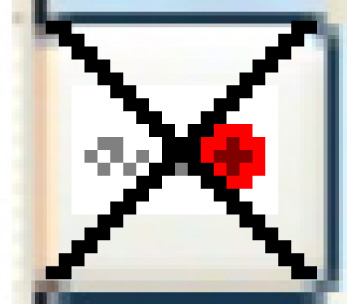 . The Part
Warranty Exemption change screen appears.
. The Part
Warranty Exemption change screen appears.
- To exempt the part in all warehouses:
- Click the Yes
radio button.
- Click Enter
 .
.
- To exempt the part in specific warehouses:
- Click Add
 . The Part Warranty
Exemption add screen appears.
. The Part Warranty
Exemption add screen appears.
- Right-click in the Warehouses field and select Prompt
to select the warehouses from a list.
- Once all required warehouses have been selected, click Enter
 to save the information.
to save the information.
- Click Exit
 to return to the Item
Master Information screen. The message "Exemption
Found" will appear at the top of the screen.
to return to the Item
Master Information screen. The message "Exemption
Found" will appear at the top of the screen.
Back to Inventory Items
 .
. . The Part Warranty
Exemption add screen appears.
. The Part Warranty
Exemption add screen appears. to save the information.
to save the information.