Change the template item
- At the EMMS main menu, click the Inventory
Items button. The Inventory
for Warehouse display screen appears.
- Click All Warehouses.
The Inventory Quantity
display screen appears.
- Click Subset
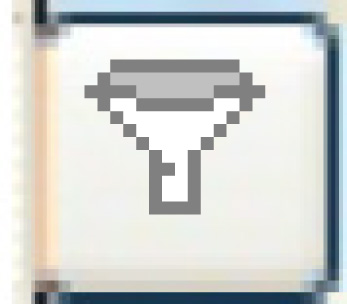 . The Item Master
Subset screen appears.
. The Item Master
Subset screen appears.
- Set the Item Freeze Flag to Discontinued.
- Click Enter
 . The Inventory
Quantity display screen reappears, showing the template
part.
. The Inventory
Quantity display screen reappears, showing the template
part.
- Right-click on the template part and select Change
Item. The Item Master
Template change screen appears.
- Change any fields as required.
- Click Enter
 to save the changes.
to save the changes.
Back to Inventory Items