Warranty parts based on disposition report
This report generates a list for a facility of all claims where you
have to do something in particular with parts. For example, if you have
a disposition for "ship to vendor", you could print a list of
all claims with that disposition.
- At the EMMS main menu, select Administration
| Reports | Maintenance | Warranty | Parts Based on Disposition.
The Parts Based on Disposition
enter screen appears.
- Fill in the fields as required.
- Click Enter
 . The Disposition Transactions report (F7ONPFK) will
print on your default printer.
. The Disposition Transactions report (F7ONPFK) will
print on your default printer.
- To work with disposition transactions that have already been generated:
- Click Disposition Transactions
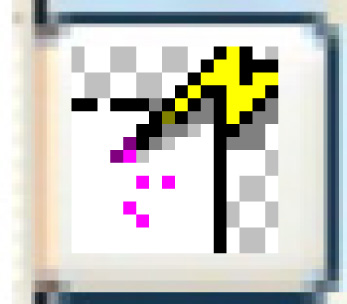 . The Disposition
Transactions display screen appears.
. The Disposition
Transactions display screen appears.
- To work with comments for a claim:
- Right-click on the claim and select Comments.
The Display Comments
screen appears.
- To delete a disposition transaction:
- Right-click on the claim and select Delete.
The status of the transaction will change to D.
- To mark a disposition transaction as complete:
- Right-click on the claim and select Mark
Complete. The status of the transaction will change
to C.
- To view the claim that a disposition transaction belongs to:
- Right-click on the claim and select Display
Claim. The Warranty
Claim display screen appears.
- To print disposition transactions:
- Click Print
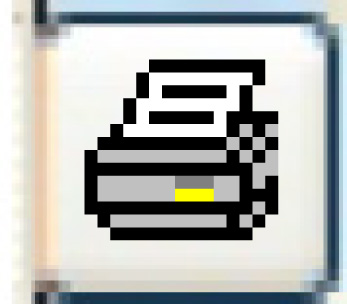 . The Reprint
Transactions enter screen appears.
. The Reprint
Transactions enter screen appears.
- Fill in the fieldsAssigned
Facilityis a specific assigned
facility to report on. Leave blank for all. You can click
on the Prompt
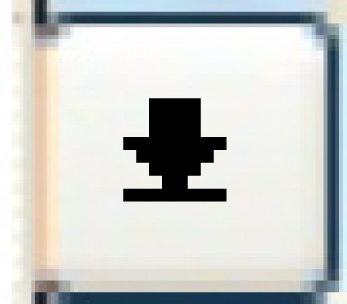 button to select
the facility from a list.
button to select
the facility from a list.
Dispositionis a specific disposition
to report on. Leave blank for all. You can click on the Prompt
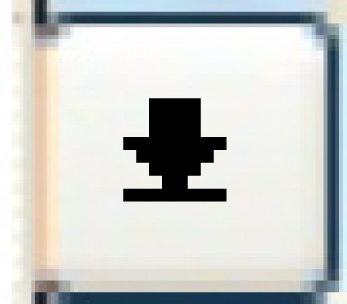 button to select the disposition
from a list.
button to select the disposition
from a list.
Date
Createdis the transaction
creation date to report on. Leave blank for all.
as required.
- Click Enter
 . The Disposition Transactions
report (F7ONPFK) will print on your default printer.
. The Disposition Transactions
report (F7ONPFK) will print on your default printer.
Back to Maintenance Reports
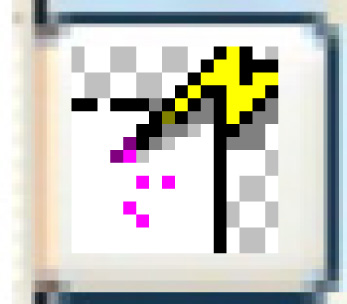 . The Disposition
Transactions display screen appears.
. The Disposition
Transactions display screen appears.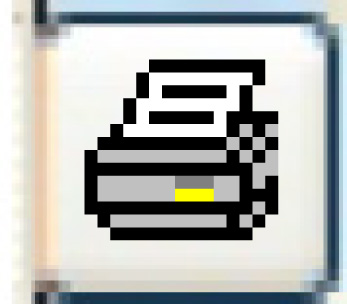 . The Reprint
Transactions enter screen appears.
. The Reprint
Transactions enter screen appears. . The Disposition Transactions
report (F7ONPFK) will print on your default printer.
. The Disposition Transactions
report (F7ONPFK) will print on your default printer.