Place a work planner entry onto a work order
This is only allowed for an entered roster planner entry or for a PM
that is not yet on the roster. Note that the work planner is at the line
level of the roster; selecting the option to place a roster onto a work
order will take that specific line only.
Multiple selections can be made at once. Select multiple planner lines
at once for a unit will allow you to place them all on the same work order.
- At the EMMS main menu, select Maintenance
| Work Planner. The Work
Planner display screen appears.
- Right-click on the line and select Place
on WO. The Add to
Work Order display screen appears.
- To create a new work order for the activity:
- Fill in the fields as required.
- Click New Work Order
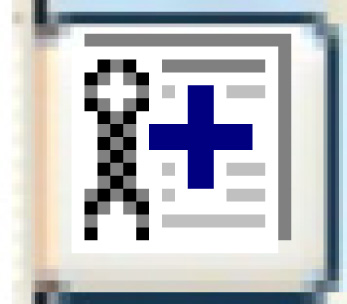 . If the unit has meters, the
Enter Readings
screen appears.
. If the unit has meters, the
Enter Readings
screen appears.
- Type in the meter readings and click Enter
 .
.
- Click Exit
 . The new work order will be created and you will
return to the Work Roster
by Repair Facility display screen where the new work
order number will be displayed.
. The new work order will be created and you will
return to the Work Roster
by Repair Facility display screen where the new work
order number will be displayed.
- To add the activity to an existing work order:
- Fill in the fields as required.
- Click Enter
 . If the unit has meters, the
Enter Readings
screen appears.
. If the unit has meters, the
Enter Readings
screen appears.
- Type in the meter readings and click Enter
 .
.
- Click Exit
 . The activity will be added to the work order and
you will return to the Work
Roster by Repair Facility display screen.
. The activity will be added to the work order and
you will return to the Work
Roster by Repair Facility display screen.
What next?
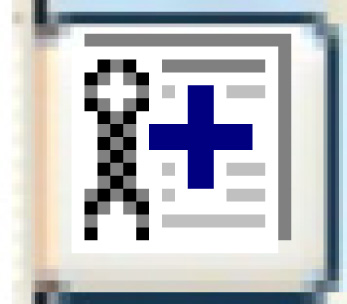 . If the unit has meters, the
Enter Readings
screen appears.
. If the unit has meters, the
Enter Readings
screen appears. .
. . The new work order will be created and you will
return to the Work Roster
by Repair Facility display screen where the new work
order number will be displayed.
. The new work order will be created and you will
return to the Work Roster
by Repair Facility display screen where the new work
order number will be displayed. . If the unit has meters, the
Enter Readings
screen appears.
. If the unit has meters, the
Enter Readings
screen appears. .
. . The activity will be added to the work order and
you will return to the Work
Roster by Repair Facility display screen.
. The activity will be added to the work order and
you will return to the Work
Roster by Repair Facility display screen.