PM letters
- At the EMMS main menu, select Maintenance
| Preventive Maintenance | PM Letters. The Generate
PM Letters enter screen appears.
- Fill in the fields as required.
- To include or exclude program categories:
- Click Select PM Categories
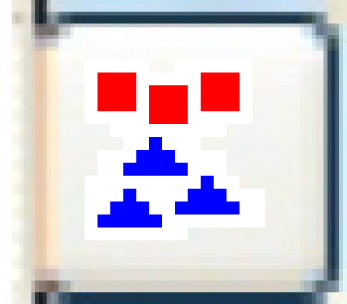 . The Select
PM Categories screen appears.
. The Select
PM Categories screen appears.
- Right-click on a category and select Select.
An asterisk will appear in front of the category.
- When all required categories have been selected, click Exit
 to return to the Generate
PM Letters enter screen. Note that if categories have
been selected, programs can not be.
to return to the Generate
PM Letters enter screen. Note that if categories have
been selected, programs can not be.
- To include or exclude specific programs:
- Click Select Programs
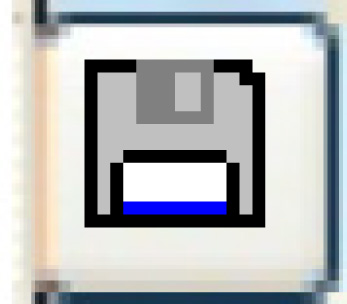 . The Select
Programs screen appears.
. The Select
Programs screen appears.
- Right-click on a program and select Select.
An asterisk will appear in front of the program.
- When all required programs have been selected, click Exit
 to return to the Generate
PM Letters enter screen. Note that if programs are
selected, categories can not be.
to return to the Generate
PM Letters enter screen. Note that if programs are
selected, categories can not be.
- Click Enter
 . The will print on your default
printer. As well, may be generated from
dealer letters.
. The will print on your default
printer. As well, may be generated from
dealer letters.
Back to Maintenance Reports
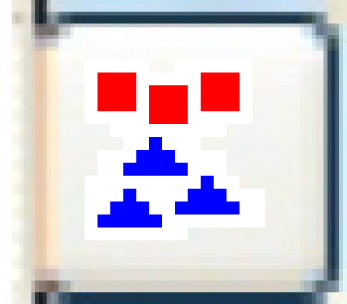 . The Select
PM Categories screen appears.
. The Select
PM Categories screen appears. to return to the Generate
PM Letters enter screen. Note that if categories have
been selected, programs can not be.
to return to the Generate
PM Letters enter screen. Note that if categories have
been selected, programs can not be.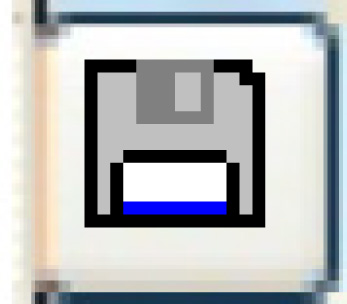 . The Select
Programs screen appears.
. The Select
Programs screen appears. to return to the Generate
PM Letters enter screen. Note that if programs are
selected, categories can not be.
to return to the Generate
PM Letters enter screen. Note that if programs are
selected, categories can not be.